Encountering an error when you’re ready to watch your favorite show or movie can be incredibly frustrating. For Disney Plus users, one of the most notorious issues is Error Code 83. This error usually indicates a compatibility or device-related issue that prevents content from streaming properly. Whether you’re using a mobile device, smart TV, computer, or gaming console, there are specific steps you can take to resolve this issue effectively and get back to your entertainment.
This guide aims to provide a trustworthy and methodical approach to fixing Error Code 83 on Disney Plus, walking you through the troubleshooting process step by step.
What Is Disney Plus Error Code 83?
Error Code 83 is Disney Plus’s way of indicating a device compatibility or connection issue. It can be caused by a variety of problems including:
- Device compatibility limitations
- Issues with the Disney Plus app
- Problems with your internet connection
- Browser or software incompatibility
Luckily, most of these causes can be addressed with simple troubleshooting steps.
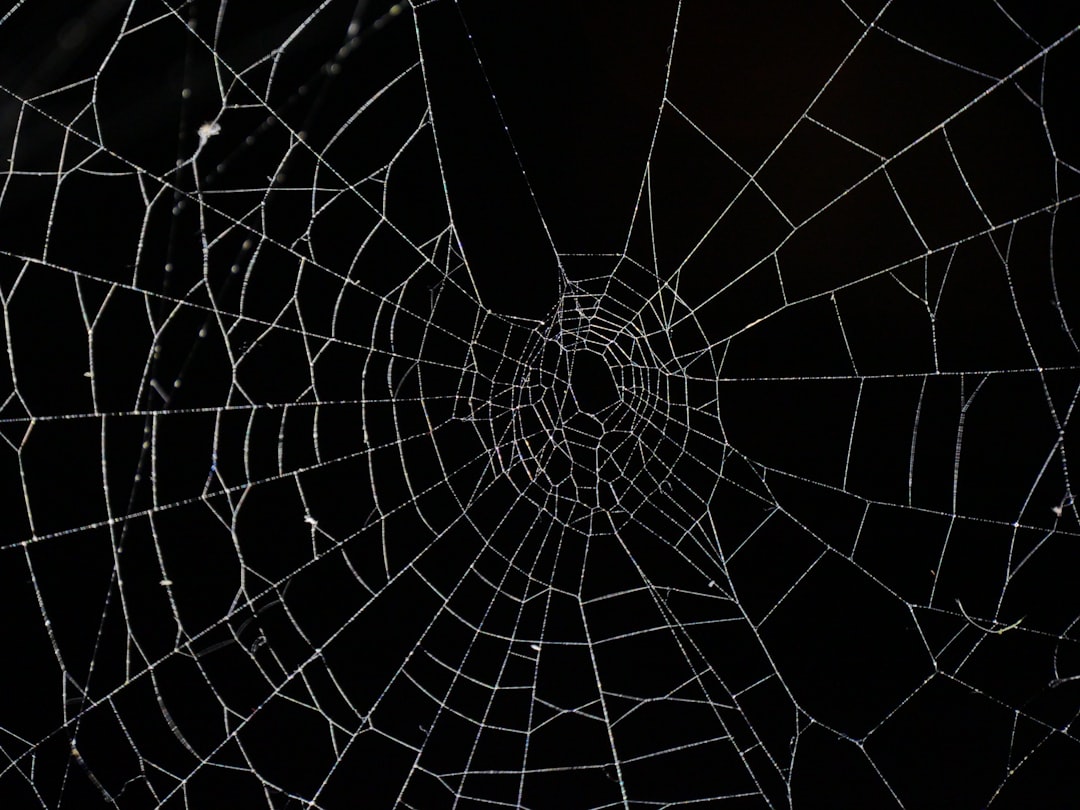
Step-by-Step Guide to Fix Disney Plus Error Code 83
Step 1: Check Device Compatibility
Disney Plus is supported on a wide range of devices, but older or modified systems might not be compatible. To ensure compatibility:
- Visit Disney Plus’s official Help Center to see a list of compatible devices.
- Check if your device operating system or firmware is up-to-date.
- Try using a different device to see if the error persists.
If the problem disappears on a different device, your current one may not meet Disney Plus’s technical requirements.
Step 2: Restart Your Device
As simple as it sounds, restarting the device can often solve unexpected glitches. Restarting clears cached data and resets background operations that might be interfering with the Disney Plus app.
- Power off the device completely.
- Wait at least 30 seconds before powering it back on.
- Launch the Disney Plus app and check if the issue is resolved.
Step 3: Check Your Internet Connection
A slow or unstable internet connection can trigger Error Code 83. Disney Plus requires a consistent internet speed for smooth streaming. Here’s how to test and improve your connection:
- Run a speed test using services like Speedtest.net. Aim for at least 5 Mbps for HD and 25 Mbps for 4K streaming.
- Switch to a wired Ethernet connection if you’re using Wi-Fi and experiencing problems.
- Restart your router and modem.
- Try disconnecting other devices from the network to free up bandwidth.
If you’re using mobile data, ensure you have a strong 4G or 5G signal and that your mobile plan supports streaming services.
Step 4: Update the Disney Plus App
Running an outdated version of the Disney Plus app can lead to an array of issues, including Error Code 83. Make sure your app is updated to the latest version.
Follow these instructions based on your platform:
- iOS/Android: Open the App Store or Google Play Store, search for Disney Plus, and tap “Update” if available.
- Smart TVs: Navigate to your apps section, locate Disney Plus, and update it via the TV’s app store interface.
- Streaming Devices (Roku, Fire TV, etc.): Use the settings or apps section to locate Disney Plus and update accordingly.
Step 5: Reinstall the Disney Plus App
If updating doesn’t resolve the problem, try uninstalling and then reinstalling the app:
- Uninstall the Disney Plus app from your device.
- Restart your device.
- Download and reinstall the latest version of the app.
- Log in with your Disney Plus credentials and test the service.
This process ensures all outdated or corrupted data related to the app is removed.
[h3>Step 6: Use a Different Browser (For Web Users)If you’re accessing Disney Plus via a web browser and see Error Code 83, it might be related to browser incompatibility or settings:
- Try accessing Disney Plus using Google Chrome, Firefox, Safari, or Microsoft Edge.
- Make sure your browser is updated to the latest version.
- Clear your browser’s cache and cookies.
- Disable any browser extensions, especially security plugins that may interfere with streaming.
Some users have found greater success when using incognito or private browsing mode, which bypasses added scripts and extensions that might block content.
Step 7: Disable VPN or Proxy Services
Disney Plus is very strict about geo-location data. If you’re using a VPN or proxy server, it may trigger Error Code 83 due to failed authentication or region-blocking:
- Turn off your VPN or proxy if one is active.
- Restart the app and see if the error persists.
- If Disney Plus works without the VPN, you may need to use a different VPN that is known to be compatible with the platform.
If you’re traveling, ensure that Disney Plus is officially available in your present region.
Step 8: Contact Disney Plus Support
If all else fails, contacting Disney Plus customer support is a recommended final step. They have tools to help identify account-level, regional, or systemic issues:
- Visit the Disney Plus Help Center.
- Use the chat feature or call their customer service line.
- Be ready to provide details such as your device type, operating system, app version, and a description of the error.

Additional Tips and Best Practices
To avoid similar errors in the future, consider the following best practices:
- Always keep your device’s software and apps updated.
- Use supported browsers only for streaming.
- Maintain a strong and stable internet connection, especially for HD or 4K content.
- Avoid using VPNs unless absolutely necessary and ensure they are compatible with streaming services.
Also, don’t forget to regularly clear app cache where applicable. Some streaming platforms accumulate temporary files that can cause long-term problems if not cleaned periodically.
Conclusion
Disney Plus Error Code 83 can be disheartening, but it’s rarely a permanent or unfixable issue. By systematically working through the steps outlined above, most users can identify and remedy the cause of the error. Whether it’s an app issue, device incompatibility, or network trouble, each element can be addressed with practical and effective measures.
If you continue to encounter problems after attempting these solutions, reaching out to Disney Plus support ensures you’ll get expert guidance tailored to your specific situation.
Streaming should be seamless and enjoyable. With the right approach, you’ll be back to watching your favorite Disney classics and new releases in no time.

