So, you just sat down, grabbed some snacks, and fired up Dune Awakening. You’re ready to explore the desert, ride some sandworms, and maybe unleash some righteous fury. But wait! Boom! Your PC crashes or throws a scary BSOD (Blue Screen of Death). Did Arrakis just eat your graphics card? Don’t panic. Let’s fix it.
First, Stay Calm. You’re Not Alone.
Game crashes happen. Especially with new online games like Dune Awakening. Developers are still squashing bugs, and our PCs aren’t always perfect either. Good news? Most issues can be fixed!
1. Make Sure Your PC Is Ready for Dune
Before anything else, let’s check if your system meets the game’s requirements.
- OS: Windows 10 or later
- CPU: Intel i5 or AMD Ryzen 5 (or better)
- RAM: At least 16GB
- Graphics: GTX 1070 or RX Vega 56 or better
- Disk: SSD with 60GB+ free
If your system is below spec, crashes are expected. Time to upgrade or lower the in-game settings.
2. Update Your Graphics Drivers
This is a major one. Outdated graphics drivers are like riding a sandworm without a hook. Dangerous.
Here’s how:
- For NVIDIA: Use GeForce Experience to check and install drivers.
- For AMD: Use Radeon Software to update.
- For Intel: Use Intel Driver & Support Assistant.
After updating, reboot your PC. Sometimes that reboot makes all the difference.
3. Verify Game Files
If the game files are corrupted or incomplete, crashes can happen. Luckily, Steam makes fixing that easy.
How to verify files:
- Open Steam.
- Right-click on Dune Awakening in your Library.
- Click Properties.
- Go to Installed Files.
- Click Verify integrity of game files.
Wait a few minutes. Steam will repair what’s broken.
4. Get Rid of Overlays
Overlays are fun until they crash your game. That includes Discord, GeForce, and Steam overlays.
Turn them off temporarily:
- In Discord: Settings > Game Overlay > Turn off overlay.
- In GeForce Experience: Settings > In-Game Overlay > Turn off.
- In Steam: Right-click game > Properties > Uncheck “Enable Steam Overlay.”
Then launch the game again. Crashes gone? Awesome.
5. Keep Windows Updated
Windows updates aren’t just annoying popups. They fix problems too.
Check for updates:
- Click Start, then go to Settings.
- Go to Windows Update.
- Click Check for updates.
Install everything. Yes, everything. Especially those shiny optional driver updates.
6. Turn Down the Heat
If your PC gets too hot, it might crash. Or freeze. Or melt (okay, maybe not).
Things you can do:
- Clean your fans.
- Make sure air can flow freely around your tower or laptop.
- Install hardware monitoring tools like HWMonitor or MSI Afterburner.
- Play with lower graphics settings to reduce heat output.

7. BSOD? Check Your RAM or Storage
If you’re getting the dreaded Blue Screen of Death (BSOD), it could be a deeper hardware issue.
Try this:
- Run Windows Memory Diagnostic – just search it in Start and follow the steps.
- Check your hard drive for errors with
chkdskin Command Prompt. - Use tools like CrystalDiskInfo to check SSD health.
One faulty stick of RAM or a failing SSD can cause game crashes and full system bluescreens.
8. Disable Background Apps
Too many apps in the background? They might be hogging your CPU and RAM.
Use the Task Manager:
- Press Ctrl + Shift + Esc to open Task Manager.
- Click the Processes tab.
- Close anything you don’t need running (but leave system stuff alone!).
Also, disable startup programs from eating resources when you boot. Go to the Startup tab in Task Manager.
9. Reinstall the Game
If nothing works, try a fresh install. Yes, it’s annoying. But if files are truly corrupted, this could save the day.
To uninstall & reinstall:
- Right-click the game in Steam > Manage > Uninstall.
- Restart your PC.
- Reinstall the game and test again.
Still crashing after reinstall? Grab a spice melange milkshake. We’ve got a couple more tricks.
10. Disable Overclocking
Overclocking sounds cool. Until your game says “Nope.”
If you’re overclocking:
- Reset to default settings in BIOS.
- Exit any overclock tools like MSI Afterburner or Intel XTU.
- Try playing at stock speeds. Crashes gone? There’s your answer.
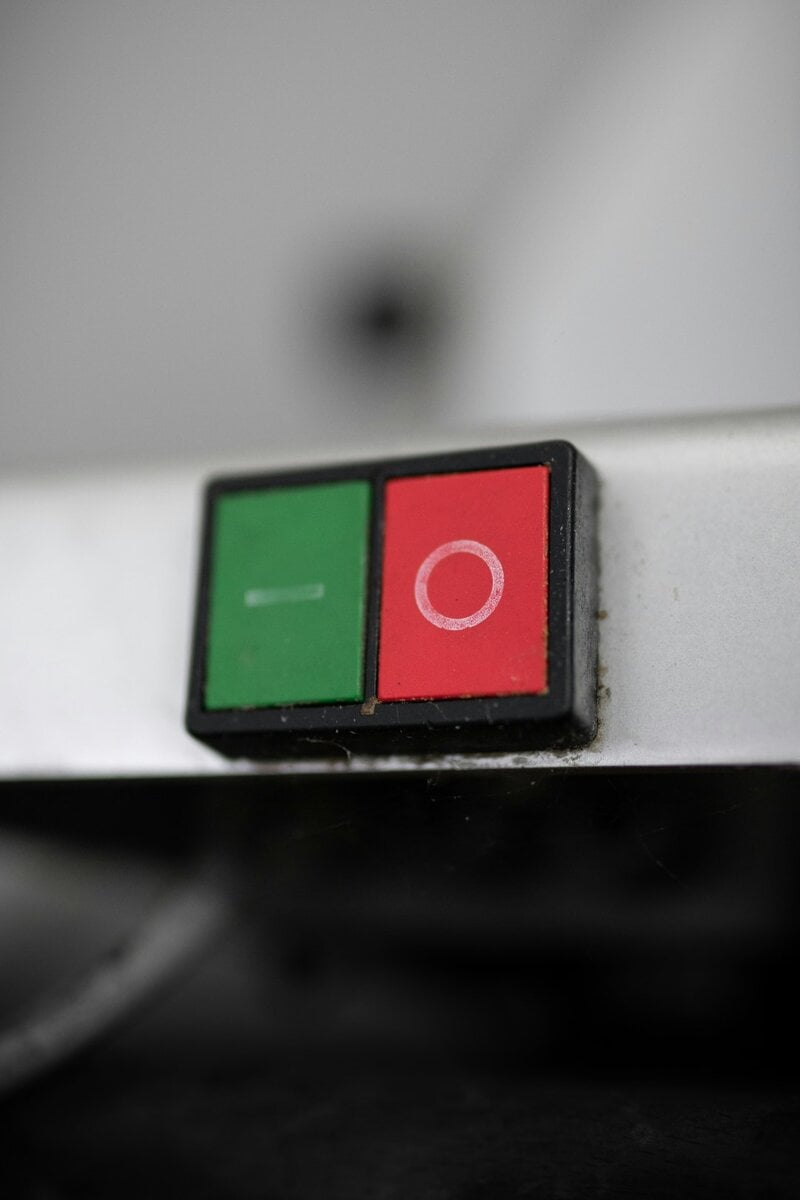
11. Still Not Fixed? Contact Support (Don’t Worry)
Funcom (the game’s devs) actually want you to enjoy the game. Surprising, right?
So don’t be shy. Open a support ticket on their website. Include your PC specs, crash logs (found in game folder), and what steps you’ve tried already.
Or post on their forums. Sometimes other players have the same issue and a cool fix.
Bonus: Watch for Game Updates
Since Dune Awakening is still pretty new, the devs are dropping patches frequently.
Check Steam regularly for game updates. Keep auto-updates enabled. New patches often solve old crash bugs.
Final Thoughts
Crashes and BSODs are annoying. But most of the time, they have simple fixes. Go through the list above step by step. Soon, you’ll be back on the dunes, conquering Arrakis like a true Fremen warrior.
And next time the game runs fine right away? Take a moment to appreciate your hard-earned, crash-free victory. 😉

