Assassin’s Creed Shadows has become one of the most played entries in Ubisoft’s long-running series, but not every player is enjoying smooth gameplay. A growing number of users are reporting a serious issue: DX12 Error 0x887a0006. This DirectX 12 error forces the game to crash, sometimes several hours into a session, making it nearly impossible to continue without interruption.
The frustrating part? Many players have already tried the usual graphics driver updates and still face the same crash. If you’re facing this issue, you’re not alone — and there are ways to fix it.
What Is DX12 Error 0x887a0006 in Assassin’s Creed Shadows?
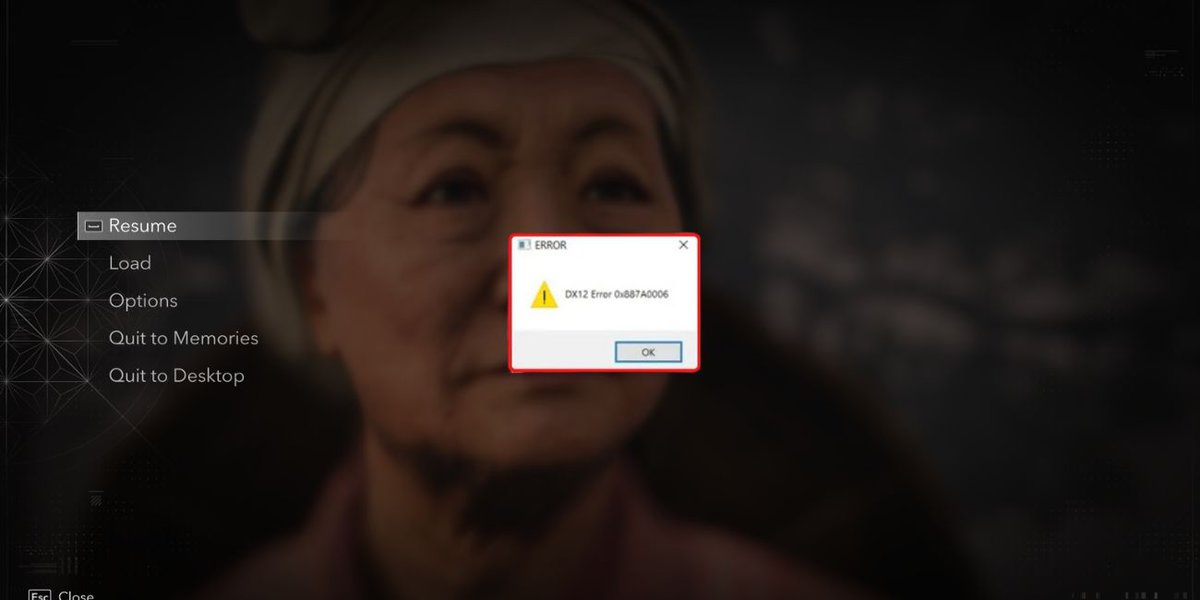
This error appears in a pop-up window labeled “DX12 Error 0x887a0006” and usually means the game engine is having trouble communicating with your system’s graphics layer — more specifically, DirectX 12. It can be tied to hardware issues, software conflicts, or even how the game is installed.
Common causes include:
- Conflicts with in-game overlays (Steam, Discord, Game Bar)
- Frame generation issues on newer GPUs
- Mismatched or outdated graphics drivers
- Installing the game and its launchers on separate drives
1. Turn Off Frame Generation First
Frame generation is a feature designed to increase performance by generating extra frames between those rendered by your GPU. But in new releases like Shadows, it can cause major instability.
To turn it off:
- Open the graphics settings inside Assassin’s Creed Shadows
- Locate the option labeled Frame Generation
- Disable it and restart the game
Several players report that simply turning this off resolved the crash immediately.
2. Disable All Overlays (Steam, Discord, Game Bar)
Overlays are apps that run on top of your game to give you access to features like chat, screenshots, or GPU monitoring. These can conflict with DirectX rendering, especially when games run in fullscreen mode.
Overlays to turn off:
- Steam Overlay: Go to Steam > Settings > In-Game and uncheck the overlay option
- Discord Overlay: Open Discord > User Settings > Activity Settings > Game Overlay and toggle it off
- Game Bar (Windows): Search “Game Bar” > click App Settings > press “Terminate”
- GPU Software: Open AMD Adrenalin or NVIDIA Control Panel and disable any performance or overlay options
You may need to repeat the Game Bar termination every time you boot your PC.
3. Update Your Graphics Card Drivers
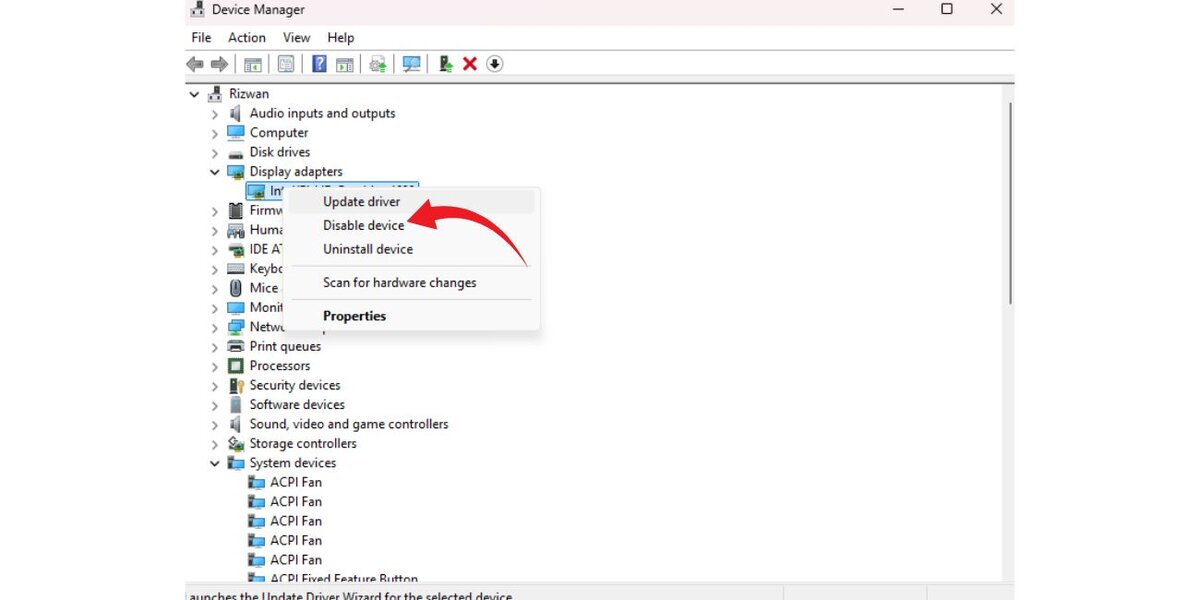
Even if you’ve updated your drivers recently, doing it again or performing a clean install can resolve hidden issues.
How to update:
- Open Device Manager
- Expand Display Adapters
- Right-click your graphics card (e.g., NVIDIA RTX 4070, AMD RX 6700XT)
- Select Update Driver, then let Windows search for updates
Alternatively, use GeForce Experience (for NVIDIA) or AMD Adrenalin to perform a clean driver reinstall.
4. Run a DirectX Diagnostic (DxDiag)
Since this is a DirectX 12-specific error, it helps to check the integrity of your DirectX files.
To do this:
- Press Windows Key and type dxdiag
- Open the tool and let it finish loading
- Scroll to the bottom of each tab and check for errors or warnings
- If anything looks off, follow prompts or search for DirectX web installer to reinstall
This tool can also identify GPU or driver problems not shown elsewhere.
5. Reinstall the Game (With Location Fix)
Reinstalling the game is often viewed as a last resort, but in this case, it may be necessary — especially if Assassin’s Creed Shadows, Steam, and Ubisoft Connect are installed on different drives.
Steps:
- Uninstall AC Shadows
- Reinstall all three (AC Shadows, Steam, Ubisoft Connect) on the same SSD
- Avoid installing any of them on partitioned or slower drives
This fix is especially effective for users running dual SSDs or split storage configurations.
6. When to Wait for Ubisoft to Patch It
If you’ve tried everything and still get the same crash, don’t waste more hours troubleshooting. Ubisoft is known to issue patches for widespread problems, and players across Reddit and Ubisoft forums have already reported this one.
There’s a good chance a patch or hotfix will be released soon to fix DX12 Error 0x887a0006. Keeping your game up to date may resolve the issue automatically when the patch drops.
Final Checklist Before Playing Again
Make sure you’ve covered all possible causes:
- Frame generation turned off in game settings
- Steam, Discord, Game Bar overlays disabled
- Graphics card drivers fully updated or reinstalled
- DirectX health verified via dxdiag
- Game, Steam, and Ubisoft Connect installed on same SSD
- No background apps (Zoom, OBS, browser overlays) running during gameplay
Conclusion
DX12 Error 0x887a0006 is frustrating, especially when you’re deep into the world of Assassin’s Creed Shadows. But in most cases, the problem can be fixed by turning off frame generation, disabling overlays, checking DirectX, or reinstalling the game properly. If none of that works, stay patient — a fix from Ubisoft may already be on the way.
Have you found another fix that worked? Share your solution in the comments to help other players.

