If you’ve ever encountered a security error on Pluto TV, you’re not alone. Whether you’re streaming on a smartphone, smart TV, or a desktop browser, this issue can be frustrating — especially when you’re ready for a binge-watching session. Fortunately, there are multiple ways to resolve it, and most of them are quicker than you think. This guide will walk you through effective steps to fix the Pluto TV security error on virtually any device.
What Causes Pluto TV Security Errors?
Before diving into solutions, it’s helpful to understand what might trigger a security error in Pluto TV:
- Expired or corrupted app data
- Outdated app version or operating system
- Restrictions from VPN or proxy usage
- Device-level software conflicts
- Incorrect date and time settings
Understanding these root causes makes it easier to troubleshoot logically rather than randomly guessing.
Step-by-Step Fixes for Pluto TV Security Errors
1. Restart Your Device
Start with the simplest trick in the book: restart your device. Whether you’re using a smart TV, mobile device, or computer, a fresh boot can clear temp files and resolve conflicts in one sweep.
2. Update the Pluto TV App
An outdated app may not meet the current security protocols required by Pluto TV. Visit the App Store or Google Play Store on your device and check if an update is available for Pluto TV.
3. Clear Cache and App Data
Corrupted or old cache files can often interfere with streaming services like Pluto TV. Here’s how you can clear them:
- Android: Go to Settings > Apps > Pluto TV > Storage > Clear Cache & Clear Data.
- iOS: Since iOS doesn’t let you clear cache directly, the workaround is to uninstall and reinstall the app.
- Smart TVs: Navigate to the app settings and choose to reset the app or clear storage options.
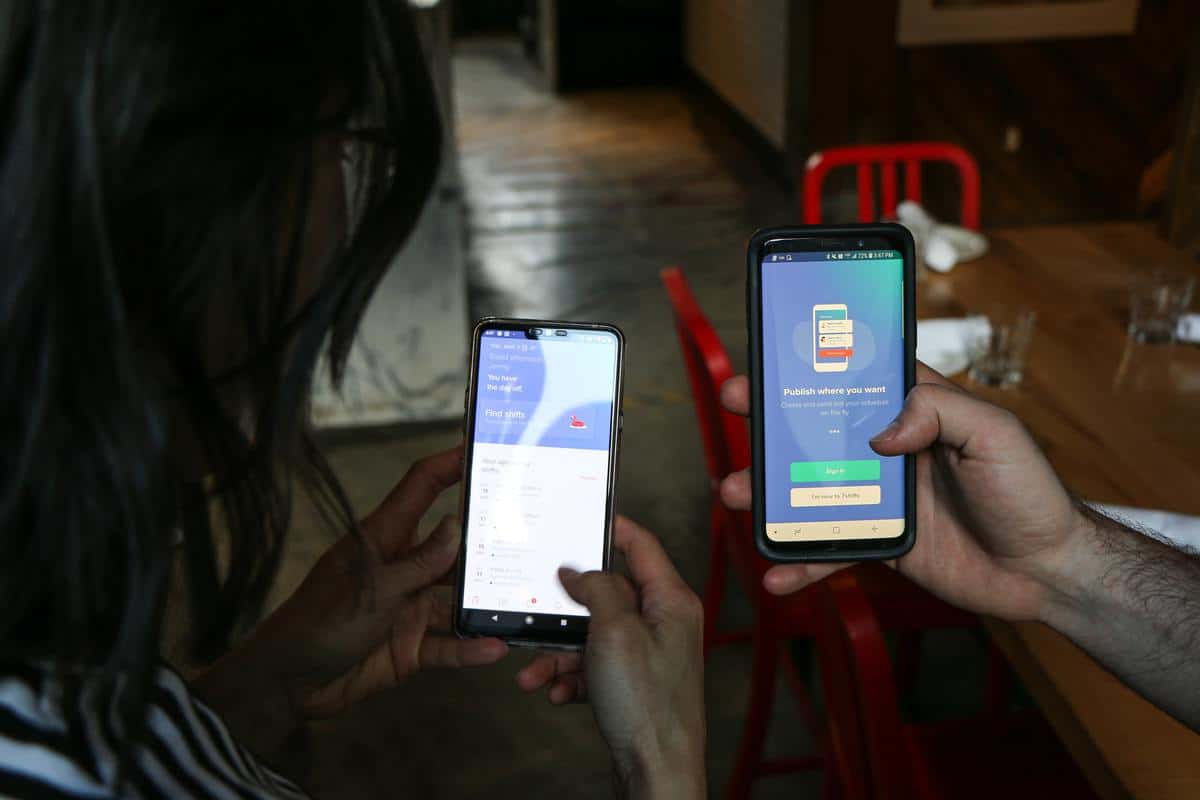
4. Disable VPN or Proxy
Pluto TV is geographically locked for some regions, and using a VPN or proxy can often lead to a security error. Try disconnecting from any VPN or proxy service, then restart the app.
5. Check Internet Connection
A poor or dropped internet connection can temporarily disrupt Pluto TV’s servers from authenticating your app, causing a security error. Test your internet using a speed check and try switching between Wi-Fi and mobile data or restarting your router.
6. Correct Date & Time Settings
Believe it or not, an incorrect system date or time can interfere with secure connections because of certificate mismatches. Set your device to automatically update the date and time settings via internet syncing.
7. Reinstall the Pluto TV App
If you’ve tried all above and still get the error, uninstall and reinstall the Pluto TV app. This fully resets the app’s environment and can solve deeply rooted issues that previous steps don’t cover.
Device-Specific Tips
Here are a few extra pointers depending on the device you’re using:
Smart TVs:
- Ensure your TV’s firmware is up to date.
- Use the app from the official app store specific to your TV brand (like LG Content Store or Samsung Smart Hub).
Streaming Devices (Roku, Fire Stick, etc.):
- Manually update the Pluto TV channel via the device’s settings.
- Try removing the Pluto TV channel, restarting your device, and then reinstalling it.
Web Browser:
- Clear browser cache and cookies.
- Try using an incognito window or switching browsers.
- Disable browser extensions that could interfere with playback.

Still Not Working? Contact Support
If all else fails, it’s time to contact Pluto TV’s support team. Provide them details like your device model, app version, and a screenshot of the error (if possible). This helps speed up the troubleshooting process and gives you a more direct solution tailored for your configuration.
Final Thoughts
Experiencing a Pluto TV security error can be annoying, but armed with the right steps, it’s usually a fixable issue. From updating the app and clearing cache to adjusting settings and reinstalling, there are several effective methods to get back to streaming hassle-free. Remember, tech hiccups are common — it’s how swiftly you handle them that makes all the difference.

