You’re in the groove, your Sims are living their best lives, and then—bam! You try to save, and Sims 3 hits you with the dreaded Error Code 16. Don’t panic! This is a common issue, and there are simple ways to fix it.
This error usually pops up when the game can’t save properly. But don’t worry—your Sims’ lives aren’t over yet. Let’s walk through how to get everything working again and keep your game safe.
What Is Error Code 16?
Error Code 16 appears when the game runs into a saving problem. It often happens if your save file is corrupted or if there’s a memory issue. It looks scary, but it’s fixable.
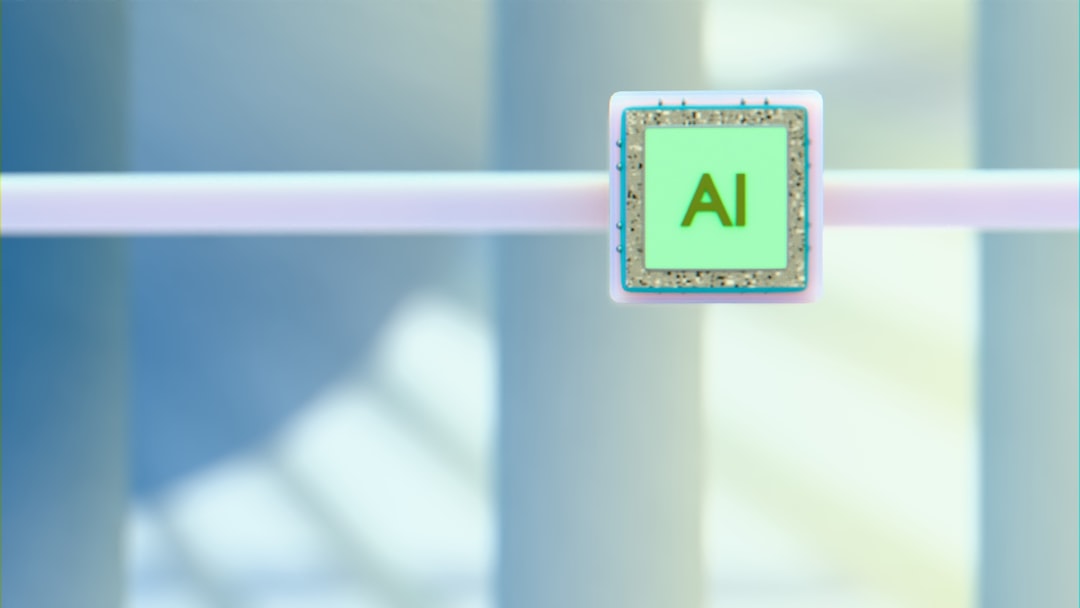
Step-by-Step Fix
Let’s try a few simple fixes. You don’t need to be a computer genius.
1. Save As Instead of Just Save
Sometimes you just need to try saving with a new name. Here’s how:
- Click Save As instead of just hitting Save.
- Choose a new file name like “MySimsNewLife”.
- This creates a separate file and can bypass the error.
2. Check for Auto-Saves
Sims 3 makes backup saves. You might not lose all your progress!
- Go to: Documents > Electronic Arts > The Sims 3 > Saves.
- Look for folders named .backup or with multiple versions.
- Rename the backup by deleting .backup from the folder name.
- Restart the game and load it.
3. Clear Your Cache
Big files and caches can mess things up. Let’s clean it out:
- Go to: Documents > Electronic Arts > The Sims 3.
- Delete these 4 files (don’t worry, they regenerate):
- CASPartCache.package
- compositorCache.package
- scriptCache.package
- simCompositorCache.package
- Restart your game.
This can help the game run smoother too!
4. Run the Game as Administrator
Your computer might be blocking the game from saving.
- Right-click your Sims 3 shortcut.
- Choose “Run as administrator.”
- Try to save again.
Troubleshooting Tips
If nothing works, don’t give up hope! Try these extra tricks:
- Update your game. Patches fix bugs.
- Free up space on your hard drive.
- Close background apps—Sims 3 likes lots of RAM.
- Move your old save files to a backup folder.

Keep Your Saves Safe
Want to avoid Error Code 16 forever? Try these handy habits:
- Always use “Save As” instead of quick Save.
- Make weekly backups of your save folder.
- Keep your mods updated, or remove old ones.
- Turn off auto-save mods that conflict with game saves.
You can also copy your Saves folder and store it in a safe place—like a cloud drive or USB stick.
Final Thoughts
Sims 3 is amazing, but even great games have hiccups. Error Code 16 is just one of them. With a few simple tricks, you can rescue your save, keep your Sims happy, and avoid losing hours of play.
Now get back in there and let your Sims live their drama-filled, llama-loving lives!

