Twitch is the go-to platform for millions of streamers and viewers across the globe. Whether you’re catching up on eSports tournaments, watching a favorite creator, or streaming your own gameplay, Twitch provides a seamless way to connect through real-time video. But what happens when that smooth experience is interrupted by a frustrating error? One of the most common issues encountered by users is the infamous Error 2000, also known as the Network Error.
This error can be a roadblock to your Twitch experience, often appearing with a black screen and a vague message indicating that something has gone wrong. Fortunately, you’re not helpless in the face of this issue. In this guide, we’ll walk you through everything you need to know about the Twitch Error 2000: what causes it, how to fix it, and how to prevent it from resurfacing in the future.
What Is Twitch Error 2000?
Twitch Error 2000 is generally a network-related issue that stops the platform from loading streams correctly. In most cases, it’s triggered when there’s an issue with the network connection, web browser, or security settings that block data transmission between your device and Twitch servers.
Most users encounter this issue when using a web browser to watch streams, though it can occasionally appear in desktop versions as well. Fortunately, the fix is usually simple, although identifying the root cause might require a bit of trial and error.
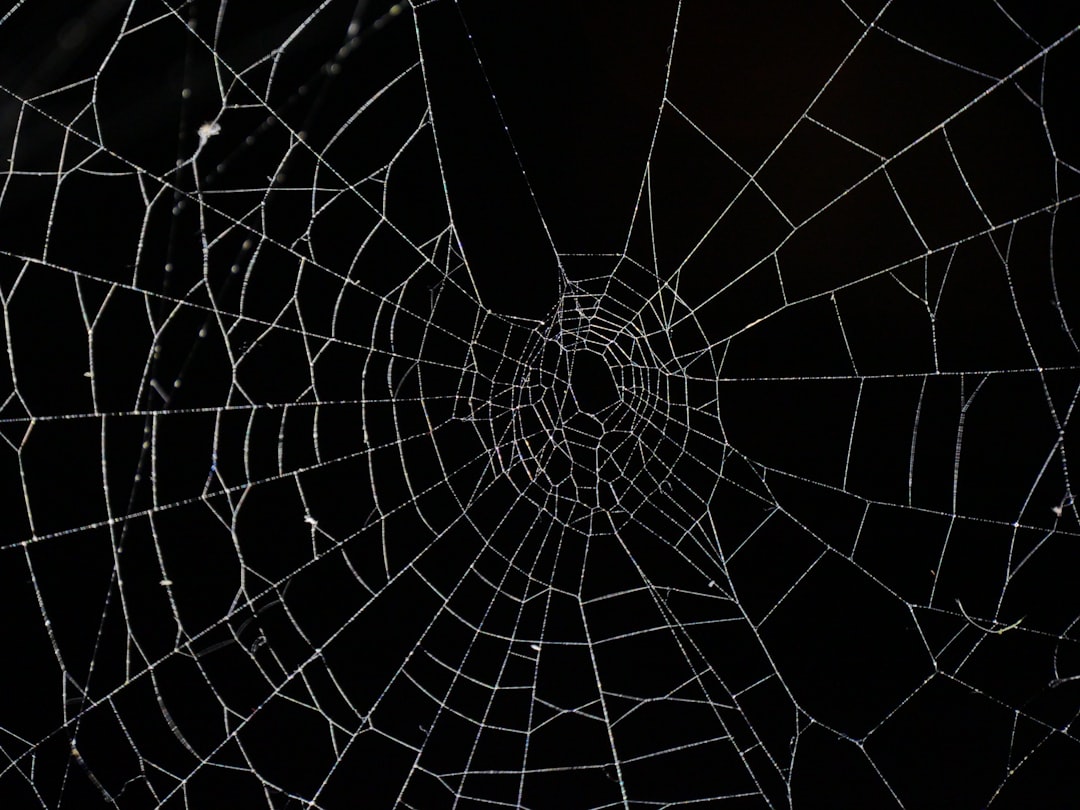
Common Causes of Error 2000
Before diving into solutions, it’s useful to understand the most frequent causes behind this error:
- Faulty Internet Connection: An unstable internet connection may prevent Twitch from loading streams correctly.
- Browser Issues: Corrupted cache, browser extensions, or outdated versions of browsers can interfere with Twitch’s functionality.
- Antivirus or Firewall Settings: Overprotective security software might block Twitch from accessing the network.
- VPN or Proxy Configurations: These services can sometimes interfere with your network path to Twitch’s servers.
- Problems with Twitch Servers: Although less common, Twitch itself might sometimes be down or experiencing issues.
How to Fix Twitch Error 2000: Effective Solutions
Now that you have an idea about the causes, let’s explore the best methods to resolve this annoying error once and for all.
1. Refresh the Page
Yes, it seems too simple—but sometimes that’s all it takes! A quick refresh will reconnect you to the Twitch servers and might solve minor interruptions.
2. Check Internet Connection
Ensure that your internet connection is stable and fast enough to stream video. Reboot your router if needed or switch from Wi-Fi to a wired connection to improve stability.
- Run a speed test to ensure sufficient bandwidth.
- Check other websites to see if the issue is isolated to Twitch.
- Try using your mobile data as a hotspot as a test.
3. Clear Browser Cache and Cookies
Cached data or cookies can sometimes become corrupted and interfere with loading sites like Twitch.
Here’s how to clear cache:
- In Google Chrome, go to the three-dot menu > More tools > Clear browsing data.
- Select “Cached images and files” and “Cookies and other site data.”
- Click “Clear data” and restart your browser.
4. Disable Browser Extensions
Extensions like ad blockers or privacy-focused add-ons may interfere with Twitch streams.
Steps to disable extensions:
- Go to your browser’s extensions menu.
- Disable extensions one by one, especially ad blockers or security plugins.
- Restart your browser and open Twitch again.
Once you’ve identified the problematic extension, consider replacing it with a less-aggressive alternative or adjusting its settings for Twitch.
5. Try a Different Browser
If the error persists, try switching to another browser. Twitch runs best on Chrome and Edge. If you’re using Firefox, Opera, or Safari, they might behave differently depending on your configuration.
Also, make sure your browser is up to date. Older versions might lack compatibility with Twitch’s video player.
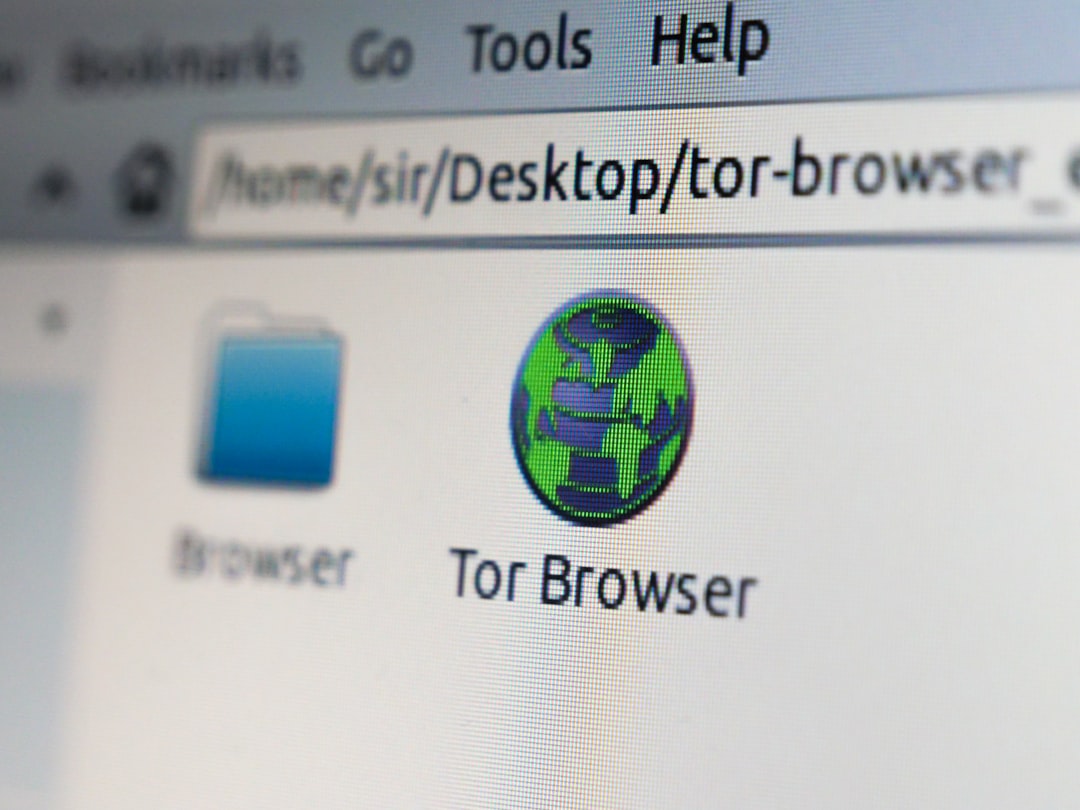
6. Disable Antivirus or Firewall Temporarily
Sometimes, antivirus programs or firewalls prevent Twitch content from loading by blocking specific requests.
- Temporarily disable your antivirus or firewall and check to see if the issue disappears.
- If Twitch works after disabling, add it to the “safe sites” list or “exceptions.”
- Don’t forget to re-enable your antivirus afterward to stay protected!
7. Use the Twitch Desktop App
If you’re tired of dealing with browser-specific issues, the Twitch desktop app is a great alternative. It often avoids many of the browser-related problems entirely and offers smoother performance.
- Go to the official Twitch website.
- Download and install the desktop application.
- Log in and start watching without the Error 2000 hassle.
8. Restart Your Computer and Router
This old trick works more often than you’d think. Restarting your computer can resolve background services or memory issues, and restarting your router can give you a fresh IP and resolve network glitches.
9. Disable VPN or Proxy Services
VPNs and proxies can sometimes interfere with streaming services like Twitch. If you’re using one, try disabling it and refresh the stream page.
10. Contact Twitch Support
If none of the above works, it might be time to call in backup. Visit the Twitch Help Center and submit a ticket with all relevant information, such as your browser version and screenshots of the error.
Bonus Tips to Prevent Error 2000 in the Future
Here are some pro tips to make sure you avoid this error going forward:
- Keep your browser and system up to date.
- Regularly clear your cache and cookies.
- Use trusted antivirus and security software compatible with real-time streaming.
- Periodically review and manage browser extensions.
Final Thoughts
Getting interrupted by Twitch Error 2000 can be a real pain, especially when you’re immersed in your favorite content. But now that you understand the causes and have an arsenal of solutions, you’re well-equipped to deal with this issue the next time it rears its head.
Whether it’s tweaking your browser settings, managing your extensions, or jumping over to the Twitch desktop app, there’s always a way to get back to smooth streaming. Stay vigilant, maintain good browsing hygiene, and keep those video feeds flowing!
Happy streaming—and may you never see that error screen again!

