Installing macOS Sierra on an external hard drive is a smart way to test new software, run macOS on multiple Macs, or maintain a dedicated recovery system without modifying your internal storage. This method provides flexibility and promotes safer testing environments. Whether you’re a developer, an early adopter, or simply want a clean system, this guide will walk you through the entire process.
Requirements Before You Begin
Before diving into the installation process, ensure you have the following essentials:
- External Hard Drive: At least 16GB of storage, though 64GB or more is recommended.
- macOS Sierra Installer: Downloadable from the Mac App Store if previously acquired.
- A Mac: Compatible with macOS Sierra (iMac/MacBook models from 2009 onward).
- Backup Your Data: Always back up both your Mac and the external drive.
Step 1: Preparing the External Drive
First, you’ll need to format the external drive into a macOS-compatible file system:
- Connect the external hard drive to your Mac.
- Open Disk Utility (found in Applications > Utilities).
- Select the external hard drive from the sidebar.
- Click on Erase.
- Choose:
- Name: (e.g., macOS_External)
- Format: Mac OS Extended (Journaled)
- Scheme: GUID Partition Map
- Click Erase to confirm and reformat the drive.
Step 2: Download macOS Sierra
If you’ve installed macOS Sierra previously, it should be available under your purchases in the App Store. If not, you’ll need to source it through your developer account or contact Apple Support for access. Once downloaded, the installer will be in the Applications folder.
Step 3: Create a Bootable USB Installer (Optional but Recommended)
Creating a bootable USB installer of macOS Sierra can help streamline the process:
- Insert a USB drive (16GB or more) into your Mac.
- Use Disk Utility to format the USB drive using the same format settings as above.
- Open Terminal and run the following command:
sudo /Applications/Install\ macOS\ Sierra.app/Contents/Resources/createinstallmedia --volume /Volumes/USB_NAME --applicationpath /Applications/Install\ macOS\ Sierra.appReplace USB_NAME with the name of your USB drive. This process may take several minutes.
Step 4: Install macOS Sierra to the External Drive
- Restart your Mac and hold down the Option key as it boots.
- Select the macOS installer USB or application as your startup disk.
- Begin the installation process.
- When prompted for a destination, choose the external hard drive you formatted earlier.
- Proceed with installation. This may take 30–60 minutes.
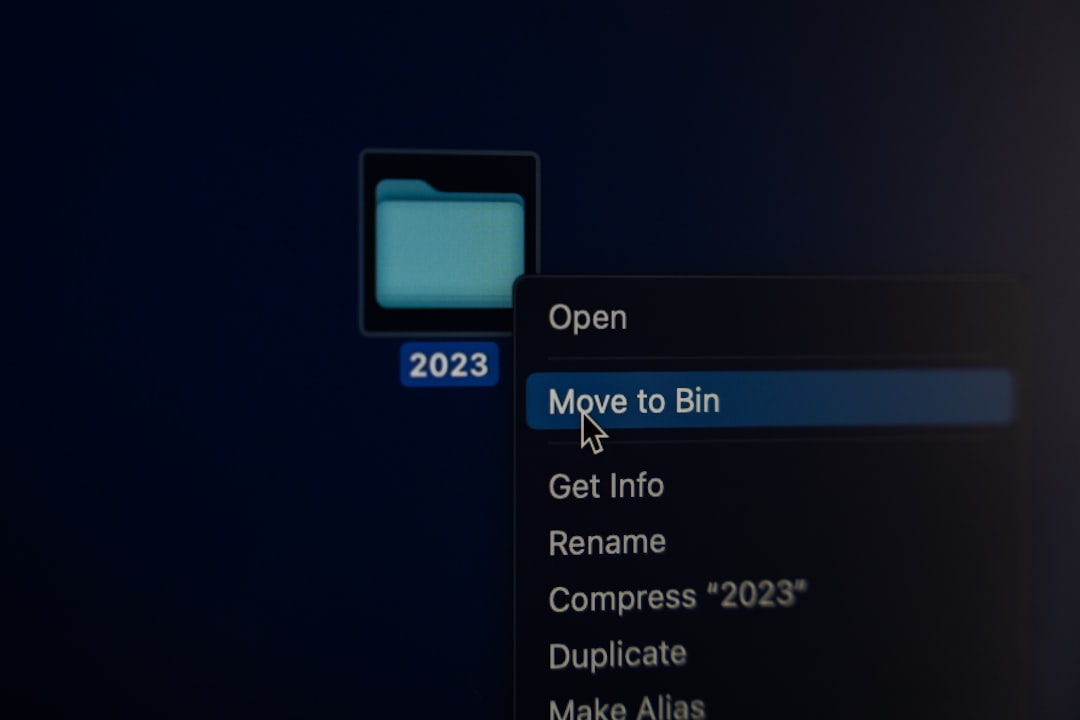
Your Mac will likely restart several times during the installation. Stay near the computer to ensure everything runs smoothly.
Step 5: Boot macOS Sierra from the External Drive
Once the installation is complete:
- Restart the Mac and hold Option during startup.
- Select the external hard drive with macOS Sierra as the startup disk.
- macOS Sierra will now run directly from the external drive.
This installation is independent of your main system and can be used like a regular Mac environment. You’ll also have the ability to customize, test apps, or perform diagnostics without affecting your internal macOS installation.
FAQs
- Q: Can I use an SSD as my external drive?
A: Yes, in fact, an SSD will offer better performance than a traditional spinning hard drive. - Q: Will this erase data on the external hard drive?
A: Yes, formatting the drive will erase all existing data. Be sure to back up before proceeding. - Q: Is it possible to install macOS Sierra even if I didn’t originally download it?
A: Officially, it’s only available if you’ve downloaded it before. Some secondary sources may have copies, but use caution and verify authenticity. - Q: Can I install other versions of macOS with the same method?
A: Absolutely. This process applies to other versions like High Sierra, Mojave, or even Catalina with minor adjustments. - Q: Can I unplug the external drive while macOS is running?
A: No. Never unplug the external drive while it’s in use, as it can corrupt the system or cause data loss.
Installing macOS Sierra onto an external hard drive is a great skill that can provide you with additional tools, backup options, and environments to test and explore safely. Always proceed with caution and enjoy the flexibility this setup provides!

