Privacy on Facebook is important, especially if you’re trying to keep your personal information safe from strangers. Locking your Facebook profile is a great way to control who sees your posts and details. In this guide, we will explain how to lock your profile, why it’s important, and what happens when you do.
What Is Facebook Profile Lock and How Does It Work?
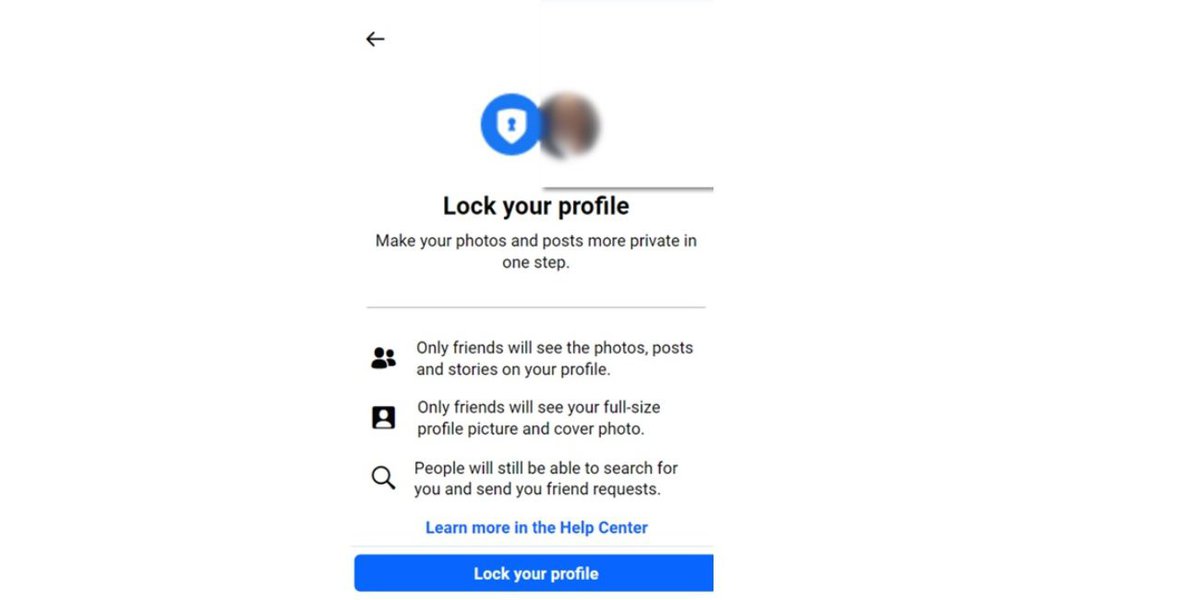
When you lock your Facebook profile, only your friends can see your posts, photos, and personal details. This helps protect your information from people you don’t know. If your profile is locked, certain parts of your account, like your posts, are hidden from non-friends. You can still share pictures and updates with friends, but strangers won’t have access to your info.
How to Lock Your Facebook Profile
Locking your Facebook profile is easy and can be done in a few simple steps. Here’s how you can do it depending on your device.
On Android App:
- Open the Facebook app.
- Tap the three lines in the bottom-right corner.
- Scroll down and tap Settings & Privacy, then Settings.
- Scroll to Privacy and tap Profile Locking.
- Tap Lock Your Profile and follow the instructions.
On iPhone:
- Open the Facebook app.
- Tap the three lines in the bottom-right corner.
- Go to Settings & Privacy, then tap Settings.
- Tap Profile Locking and then tap Lock Your Profile.
- Follow the instructions on the screen.
On Desktop:
- Go to the Facebook website and log in to your account.
- Click on your profile picture in the top-right corner.
- Select Settings & Privacy, then Settings.
- Click on Privacy in the left menu.
- Tap Profile Locking and select Lock Your Profile.
What Happens When You Lock Your Profile?
When you lock your Facebook profile, here’s what changes:
- Only friends can see your posts and photos.
- People who are not your friends can’t see your timeline, photos, or any posts.
- Profile pictures and cover photos are still visible to everyone, but they cannot zoom in to see them up close.
- Tagging is also limited, and people can’t tag you in posts or photos without your permission.
So, locking your profile limits what others can see. It’s a simple way to add privacy to your Facebook account.
Why You May Not See the “Lock Profile” Option
If you don’t see the option to lock your profile, here are some reasons why:
- Region limitations: In some countries, the feature may not be available.
- Account type: Business or public accounts cannot use this feature.
- Outdated app version: If you have an older version of the Facebook app, the option might not appear.
Make sure your app is updated, and check if the feature is available in your country.
Locking vs. Custom Privacy Settings: Which Is Better?
While locking your profile is a great way to keep your account private, custom privacy settings give you even more control. With custom settings, you can decide exactly who can see each post. Here’s a quick comparison:
| Feature | Profile Lock | Custom Privacy |
|---|---|---|
| Who can see your profile | Friends only | Custom (friends, public, etc.) |
| Post visibility | Limited to friends | Flexible (can set per post) |
| Profile info | Hidden from non-friends | Customizable for specific people |
If you want more control over individual posts, custom privacy settings may be better. But if you want a simple, fast option, locking your profile is excellent.
How to Unlock Your Facebook Profile
If you ever want to unlock your Facebook profile, follow these steps:
- Go to the same settings where you locked your profile.
- Instead of Lock Your Profile, tap Unlock Your Profile.
- Confirm the action, and your profile will be back to normal.
Unlocking your profile is quick, so you can always change your privacy settings when needed.
Extra Tips for Social Media Privacy
In addition to locking your profile, here are some other privacy tips:
- Enable two-factor authentication: This adds an extra layer of security.
- Be mindful of what you share: Don’t post too many personal details online.
- Review your friends list regularly: Remove anyone you no longer want to share with.
- Check your privacy settings often: Make sure they’re up-to-date and fit your needs.
These tips will help keep your account safe and your personal information private.
Final Thoughts: Is Locking Your Facebook Profile Worth It?
Locking your Facebook profile is an easy and effective way to protect your privacy. It helps you control who sees your personal information and keeps strangers from viewing your posts. While it’s a good tool for privacy, remember that it doesn’t hide everything, and custom privacy settings give you more control.
If privacy is important to you, locking your profile is a good start. But be sure to explore other privacy features on Facebook to secure your account fully.
I hope this guide helps! Feel free to comment and share this with others who might find it useful. Let me know if you need more tips on keeping your social media safe!

