So, you’ve downloaded a mysterious file ending in .sh. Maybe it’s a setup script. Or a tool you want to test. But… how on Earth do you run it on your Mac? Chill, friend! It’s easier than finding Wi-Fi in a coffee shop.
Let’s walk through it together — step by easy step.
Step 1: What Is an .sh File Anyway?
An .sh file is a shell script. It’s like a recipe for your Mac’s command line (a.k.a. Terminal). It tells your computer to run commands, one after another. These scripts can install apps, automate tasks, or even make your computer talk to you (no joke!).
Step 2: Open Terminal
In your Dock, there’s a little black square with a prompt icon — that’s Terminal. If you can’t find it, hit Command + Space and type Terminal, then press Enter.
Done? Great. Your command-line adventure has officially begun!
Step 3: Navigate to the Script
Let’s say your script is in the Downloads folder. Time to go there in Terminal.
Type this:
cd ~/DownloadsHit Enter. Now you’re standing right where your script lives.
Tip: Use ls to list the files in your current folder:
lsLook for your file — hopefully it’s there, waving at you like, “Run me!”
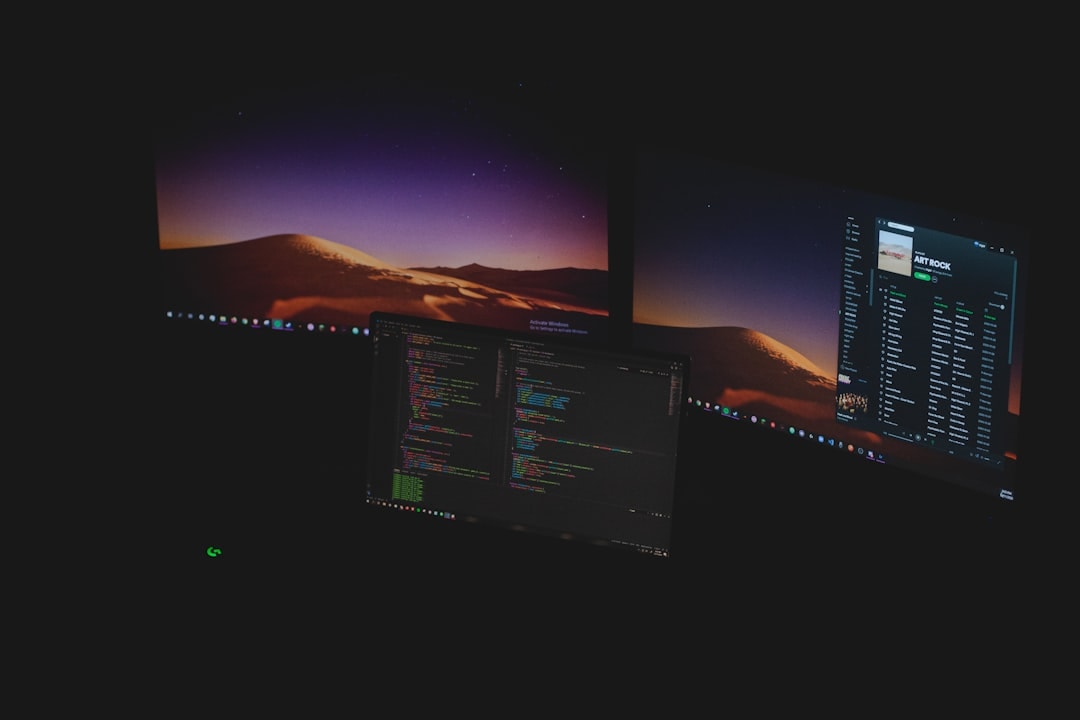
Step 4: Make Sure It’s Executable
Before you can run your script, you need to tell your Mac, “Hey, this file is safe and I want it to do stuff.” That’s called making it executable.
Type this:
chmod +x yourscript.shyourscript.sh is just a placeholder. Replace it with the real name of your file.
This command gives your file superpowers (well, permission to run).
Step 5: Run the Script!
Now for the moment of truth.
Type:
./yourscript.shDon’t forget the ./ — it tells Terminal, “Run the file that’s right here.”
If all goes well, your script starts doing its magic! 🎉

Common Errors and What They Mean
- Permission denied: Uh-oh. Did you run chmod +x? Try that first!
- No such file or directory: Check your filename. Typos are sneaky.
- Command not found: Maybe your script calls something that’s not installed. Google is your friend!
Bonus: Add #!/bin/bash
At the top of your script, there should be a line like this:
#!/bin/bashThis tells the Mac which interpreter to use. If it’s missing, your script might throw a tantrum. Add it yourself if needed.
Even More Bonus: Create a Shortcut
If you’re running this script a lot, who wants to type all that each time?
You can move the file to a special folder like /usr/local/bin and then run it by name — no ./ needed!
Here’s how:
sudo mv yourscript.sh /usr/local/bin/yourscriptNow just type:
yourscriptfrom anywhere. Bam!
So… What Can You Do With .sh Files?
- Set up software
- Automate boring tasks
- Launch command-line games (yes, they exist!)
Once you get comfy, you can even write your own .sh scripts. It’s like teaching your Mac tricks. 🧠💻
The command line may look scary, but it’s kind of cool once you get the hang of it. Like discovering the control room of your spaceship — buttons, levers, and all!

Conclusion
Running an .sh file on your Mac isn’t rocket science. It’s just a mix of navigating folders, giving permission, and telling Terminal, “Go!”
Now you’re armed and ready. So go hit ‘Run’ on your next shell script — and watch what happens!

