Google AI Overviews are taking over search pages. These auto-written summaries now appear at the top of many search results, replacing the familiar list of links with blocks of text pulled from multiple sources. While some users find them helpful, many others just want them gone.
If you’re looking for ways to get rid of them — or at least reduce how often they appear — here’s what you need to know.
What Are Google AI Overviews?
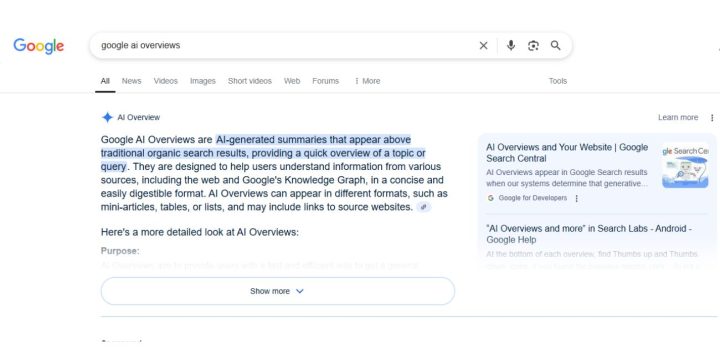
Google AI Overviews are summaries written by artificial intelligence. They appear above the regular search results. These blocks pull data from websites, articles, and Google’s own Knowledge Graph. They’re designed to give users a fast answer without clicking around.
These AI results may look like:
- Short paragraphs
- Lists or comparison tables
- Snippets with links to sources
Google uses its generative AI system (like Gemini) to pull all this together. The feature was tested in Search Labs under the name Search Generative Experience (SGE), and now it’s part of the main Google Search layout.
What’s the Point of These AI Boxes?
Google says AI Overviews are meant to help people save time. Instead of clicking five different pages, you get one answer that covers the basics. They’re built to handle questions like:
- What is the difference between OLED and LCD?
- What’s the best city for tech jobs under $100k salary?
- How does SEO work for small websites?
They often include source links, but they don’t always highlight where every piece of info came from. That makes them feel less personal and sometimes less accurate.
Can You Turn Google AI Results Off?
No, you can’t turn them off in your account or settings. There is no “disable AI” switch inside Google. AI Overviews are now a core feature of Google Search, not just an experiment.
Still, you can reduce how often they show up. You can also make your screen less cluttered by using different tools, filters, or engines.
1. Use the “Web” Filter to Skip AI Results
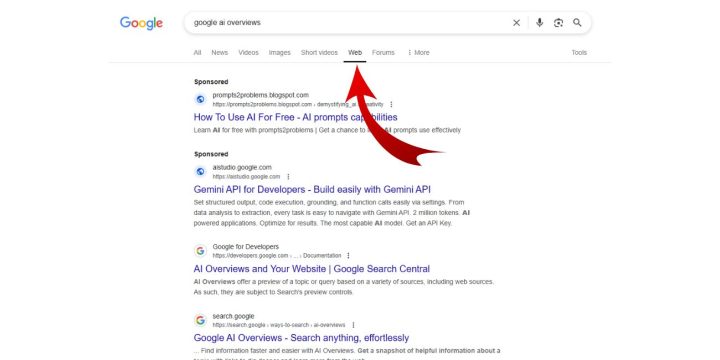
The easiest fix is using Google’s new Web tab. After you search something, look under the search bar. Click the tab labeled Web.
This removes the AI box and gives you a clean list of regular website links — no summaries, no AI.
But there’s a catch: you’ll have to click this tab every time you search. There’s no way to make it the default view.
2. Try Search Engines That Skip AI Summaries
If you’re done with Google’s new layout, try a different engine. These options don’t show AI summaries at the top of the page:
- DuckDuckGo – Known for privacy and fast, clean results
- Startpage – Uses Google’s backend but removes tracking and AI boxes
- Brave Search – Fresh search engine with fewer distractions
- Bing – Uses its own AI, but you can avoid it more easily in settings
Switching engines isn’t hard. Most work right away without signups, and they load fast on phones or desktops.
3. Try Using a Different Browser
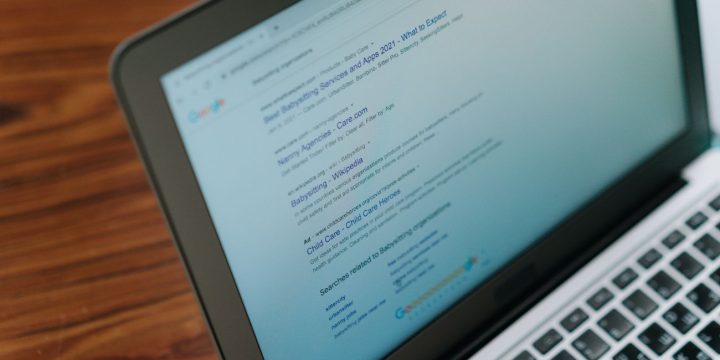
Some users report that Firefox, Safari, or even older Android browsers show fewer AI boxes. This doesn’t block the feature, but it might change how often it loads.
Google Chrome tends to show all new features first. Trying another browser may give you a lighter, faster search page without the AI block.
4. Use a Browser Extension to Hide AI Overviews
If you’re staying on Google, try adding a browser tool that blocks the AI content box. Some tools remove that section from the page as soon as it loads.
Examples include:
- Hide Google AI Overviews – Focused on blocking the summary
- Bye Bye Google AI – Blocks multiple AI elements
- Custom filters for uBlock Origin – Advanced users can block HTML elements
Note: Use extensions carefully. Some may break other parts of the page or collect your data. Check reviews and only install trusted ones.
5. You Can Also Send Feedback (It Might Help Later)

Even if it feels like no one at Google is listening, feedback matters. Here’s how to speak up:
- Go to the Google homepage
- Click Settings > Send feedback
- In the Google app, tap the same option under the menu
You can explain what you don’t like about AI Overviews. It won’t remove the feature today, but repeated feedback can push change in the future.
What Google Won’t Let You Disable Right Now
Right now, users don’t have full control over AI features in search. Here’s what you can’t do:
- There’s no setting to disable AI Overviews permanently
- You can’t make the Web filter your default view
- There’s no user profile option to turn off generative AI
- You can’t stop it from showing up on general queries
- You can’t filter AI out of Google results across all devices
Knowing what’s missing helps set expectations.
Final Thoughts
Google AI Overviews are here — even if you don’t want them. But that doesn’t mean you’re stuck. You have options. You can click the Web tab, use other search engines, try a different browser, or block AI boxes with extensions.
It’s not perfect, but it gives you back some control.
If you’ve tried one of these fixes, leave a comment and share what worked. Want clean search results? You’ll have to fight for them — and help others do the same.

