GIFs have become an essential part of digital communication, offering a creative and often humorous way to express thoughts and emotions. Whether you’re managing a personal blog or a business site, incorporating GIFs can make your content more engaging and dynamic. Two popular platforms where users frequently upload and use GIFs are Google Pages (formerly Google Sites) and Tumblr. Learning how to upload these animated images to your pages or blog posts enhances the visual appeal and keeps your audience interested.
In this article, we’ll explore how users can upload and embed GIFs into both Google Pages and Tumblr blogs. This guide is tailored for people with basic to intermediate web-editing skills and works well for students, professionals, and casual users alike.
Uploading GIFs to Google Pages
Google Pages, or Google Sites, offers a straightforward platform for building websites. However, unlike some fully-featured website builders, it has specific constraints when it comes to certain media types, including animated GIFs. Understanding these limitations helps ensure a smooth uploading and embedding experience.
Step-by-Step Guide to Uploading GIFs on Google Pages
- Prepare Your GIF
Ensure your GIF is optimized for web usage. Ideally, it should be under 5MB to prevent slow loading times and compatibility issues. - Access Your Google Site
Open your browser and visit sites.google.com. Choose the site where you want the GIF inserted or create a new site. - Edit the Page
Navigate to the specific page where the GIF should appear and click the Edit button (pencil icon). - Use the “Insert” Menu
From the right-hand menu, select Insert, then choose Image, and finally click “Upload”. - Upload the GIF File
Locate your GIF on your computer and select it. Once uploaded, the animated GIF will appear on your page. If it appears static, don’t worry—it generally plays correctly once the page is published.
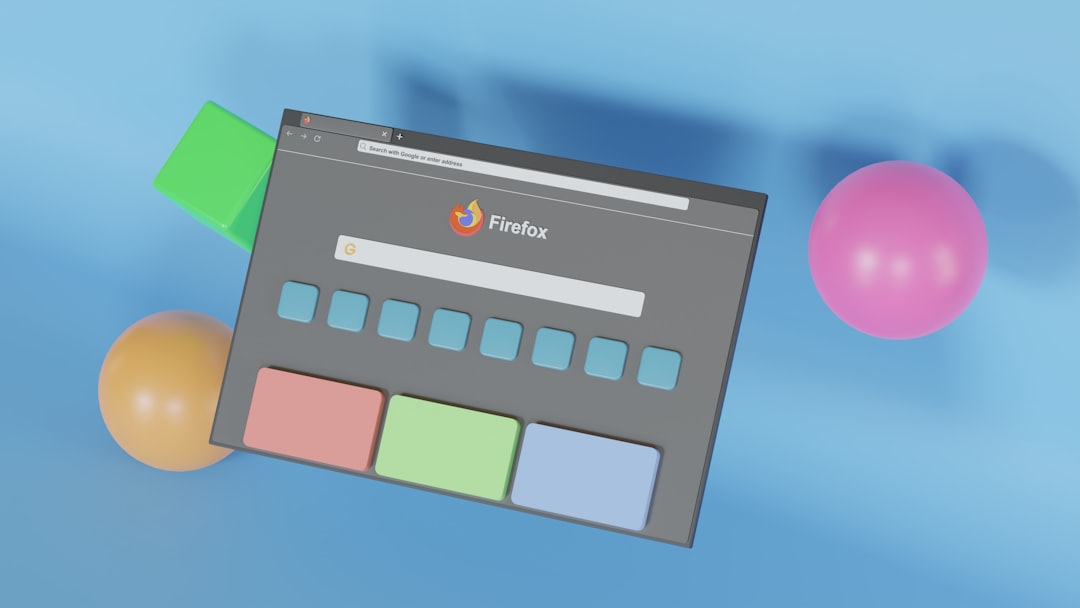
Note: Some GIFs might not animate properly in edit mode—use preview or publish the site to see the final appearance.
Alternative Method: Embedding a GIF from an External Source
If you have a GIF hosted on a service like Giphy, Imgur, or even Google Drive (published for public viewing), you can embed it using an iframe or a direct image link. Here’s how:
- Copy the GIF’s Direct URL
Visit the source of your GIF, right-click on the image, and select Copy Image Address. - Select the “Embed” Option
In Google Pages, click Embed from the right menu and paste the image URL under the “By URL” tab. - Insert and Adjust
The GIF will load in the editor. You can resize and position it accordingly.
This method is ideal for particularly large GIFs or when you want to preserve bandwidth by linking rather than hosting.
Uploading GIFs to Tumblr Blogs
Tumblr remains one of the most visually rich blogging platforms, particularly known for its creative and GIF-friendly community. Unlike Google Pages, Tumblr natively supports GIFs and encourages the use of them in posts. Uploading GIFs to Tumblr is simple and offers multiple methods depending on your preferences.
Method 1: Direct Upload to a New Post
- Log into Tumblr
Visit tumblr.com and navigate to your dashboard. - Create a New Post
Click the Photo icon, which allows you to upload images and GIFs. - Select and Upload the GIF
Choose your .gif file from your computer. You can upload up to 10 images or GIFs per post. - Add Captions or Tags
Customize your post by adding text, hashtags, and links as needed. - Publish the Post
Once satisfied, click Post. Your animated GIF will be live on your blog.
Method 2: Embedding from External Hosts
Just like with Google Pages, Tumblr also supports embedded content. Here’s how to embed a GIF via HTML or a direct link:
- Use the Text Post Option
Instead of choosing a Photo post, click on the Text post option. - Switch to HTML Editor
Open the HTML view by clicking the gear or formatting option toolbar. - Embed Using HTML Image Tag
Use the following format:
<img src="https://yourgifsource.com/image.gif" alt="descriptive text" />
- Save and Publish
When finished, preview your post and publish it. The GIF should load and animate properly.
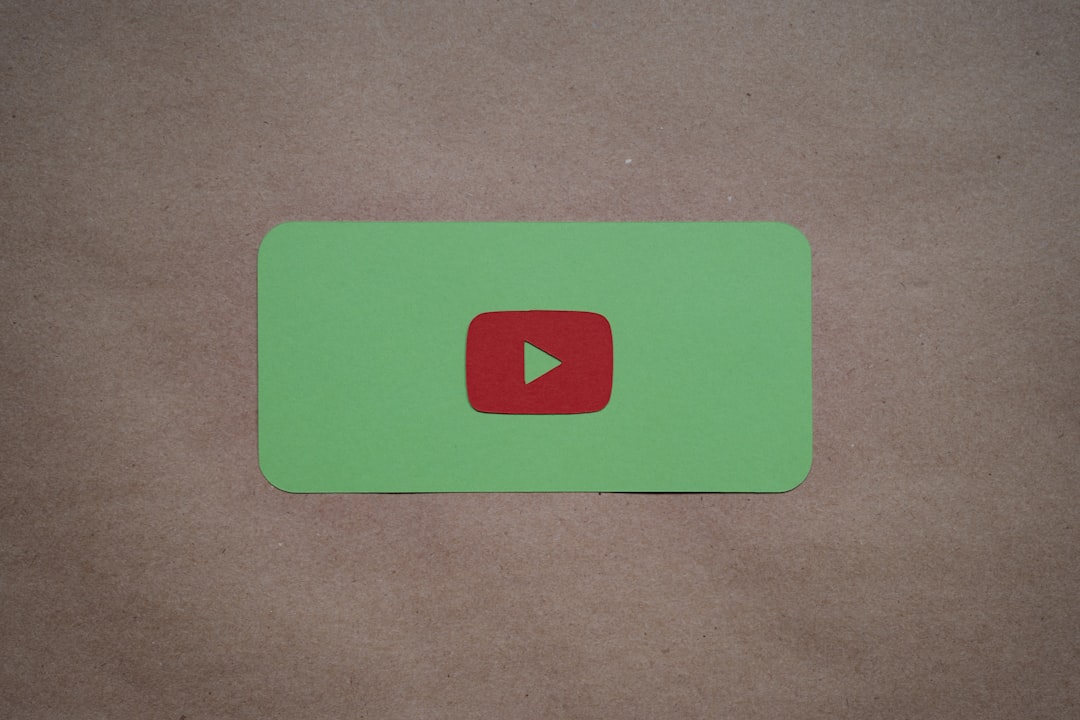
Best Practices for Uploading GIFs
- Optimize File Size: Use tools like EZGif or GIPHY’s compression feature to reduce file sizes without significantly affecting quality.
- Test Before Publishing: Always preview your pages or posts to ensure the GIFs load and animate as expected.
- Check Copyright: Make sure any GIFs you upload or embed are either your original creations or used with permission.
- Provide Alt Text: For accessibility, always include descriptive alt text when possible.
Common Issues and Troubleshooting
Users may encounter several common problems when uploading and embedding GIFs. Here are solutions to a few:
- GIF Not Animating: Check the browser settings or try publishing and viewing in Preview mode.
- File Too Large: Use a compression tool or embed the GIF from a third-party service instead of uploading.
- Incorrect Display: Ensure the file extension is .gif and that it’s not being uploaded as a static image like .png or .jpg.
Conclusion
Both Google Pages and Tumblr offer users the ability to share animated GIFs, albeit with slightly different workflows. Google Pages is ideal for more static, clean sites where GIFs add flair to educational or business content. In contrast, Tumblr thrives on animated, artistic, and dynamic visuals. Whether uploading from your computer or embedding from external sources, GIFs can bring your content to life and make it far more engaging for audiences of all types.
FAQ
- Q: Can I upload multiple GIFs to the same Google page?
A: Yes, you can upload multiple GIFs as long as you manage spacing and file sizes appropriately to keep load times reasonable. - Q: Why doesn’t my GIF animate after uploading to Google Pages?
A: Often, GIFs appear static in edit mode. Publish or preview the page to see the animation. - Q: What’s the file size limit for GIFs on Tumblr?
A: Tumblr allows GIFs up to 10MB but recommends keeping them below 5MB for better performance. - Q: Can I edit a GIF after uploading it to a Tumblr post?
A: You can delete and re-upload another GIF, but Tumblr doesn’t offer in-platform editing for GIFs after upload. - Q: Do I need to embed from external sources or can I always upload directly?
A: Direct upload works for most cases, but embedding might be better for larger files or recurring use across multiple posts/pages.

