Hulu is one of the most popular streaming platforms, but sometimes users face errors that interrupt their shows. One of the most common issues is Hulu Error Code P-DEV320. This error shows up when Hulu has trouble communicating between its servers, the app, and your device. It can appear on Smart TVs, web browsers, Roku, Fire Stick, phones, or tablets. In this article, you’ll learn what the error means, what causes it, and the exact steps to fix it.
What Does Hulu Error Code P-DEV320 Mean?
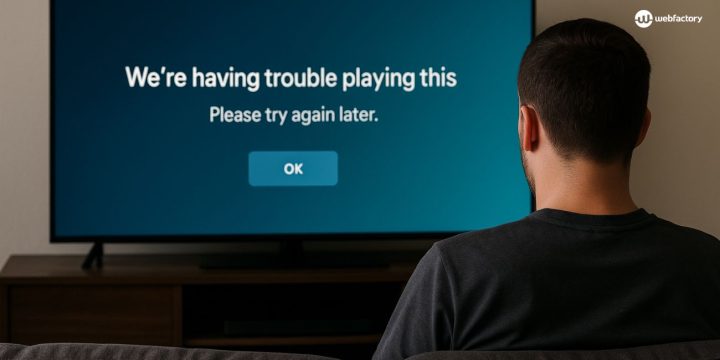
Hulu Error Code P-DEV320 is a playback error. It means the Hulu app or browser cannot connect properly to Hulu servers. The error often shows the message “We’re having trouble playing this”. It is not always caused by your device, sometimes it’s Hulu itself, but in many cases it can be fixed at home with a few adjustments.
There are a few main reasons why this error happens:
- Weak or unstable internet connection
- Outdated Hulu app or old device software
- Corrupted cache, cookies, or stored app data
- Expired account login token or syncing issues
- Temporary problems on Hulu’s servers
Let’s go over the most effective fixes step by step.
How to Fix Hulu Error Code P-DEV320
Follow these steps one by one until the error is resolved.
Fix 1: Check Your Internet Connection
Hulu requires a steady internet connection. For smooth playback, Hulu suggests at least 3 Mbps for normal streaming and 8 Mbps for live TV.
Steps to improve connection:
- Restart your modem or router and reconnect your device.
- Move the router closer to the TV or streaming device.
- If possible, connect your TV or console with an Ethernet cable for a stronger signal.
- Test internet speed using a free tool and make sure it meets Hulu’s requirements.
Fix 2: Update Hulu App and Device Software
Outdated apps or firmware can trigger error P-DEV320. Check your device’s app store for a Hulu update. Also check for system updates on your Smart TV, Roku, Fire TV Stick, iOS, or Android device. Installing the latest versions ensures better communication with Hulu servers.
Fix 3: Clear Cache and Cookies
Stored app data sometimes gets corrupted. Clearing it gives Hulu a fresh start.
- On Smart TVs or Roku: uninstall the Hulu app, then reinstall it.
- On Android phones: go to Settings > Apps > Hulu > Storage > Clear Cache.
- On iPhones/iPads: uninstall the Hulu app and reinstall it from the App Store.
- On browsers (Chrome, Firefox, Edge): clear cookies and cache from settings.
After clearing, sign in again and check if streaming works.
Fix 4: Log Out and Log In Again
Sometimes the error is linked to an expired login token. Logging out of your Hulu account and signing back in refreshes your session. Do this on every device connected to your Hulu account.
Fix 5: Try Hulu on Another Device
If the error appears only on one device but Hulu works fine on another, the issue is device-specific. This helps you know whether you should focus on fixing your TV, console, or app instead of the Hulu account itself.
Fix 6: Wait for Hulu Server Issues
Sometimes the problem is not on your end. Hulu servers can face outages that trigger error P-DEV320 across many users. You can check websites like DownDetector or Hulu’s official Help Centre to see if there is an outage. If Hulu confirms a problem, you’ll need to wait until the service is restored.
Prevention Tips to Avoid P-DEV320 on Hulu Again
Here are ways to reduce the chance of Hulu Error Code P-DEV320 in the future:
- Keep the Hulu app updated on all devices
- Restart your router regularly to refresh your network
- Avoid streaming on too many devices at once
- Clear app cache or browser cookies every few weeks
- Check Hulu’s server status during nationwide outages
Final Thoughts
Hulu Error Code P-DEV320 is annoying, but in most cases it can be fixed with simple steps like checking internet speed, updating the app, or clearing cache. If none of the fixes work, the issue may be with Hulu servers, and waiting is the only option.
Now that you know the causes and solutions, you can quickly get back to your favorite shows. If you found another method that worked, share it in the comments so others can solve the error too.

