The Cartoon Face Lens on Snapchat has become a fun trend that’s taken over social media. You’ve probably seen people turning into cartoon characters that look straight out of a Disney or Pixar movie. It’s eye-catching, playful, and easy to use.
This guide will show you how to find, use, and send a Snap with the Cartoon Face Lens. It also covers what to do if the lens isn’t showing up or working.
What Is the Cartoon Face Lens on Snapchat?
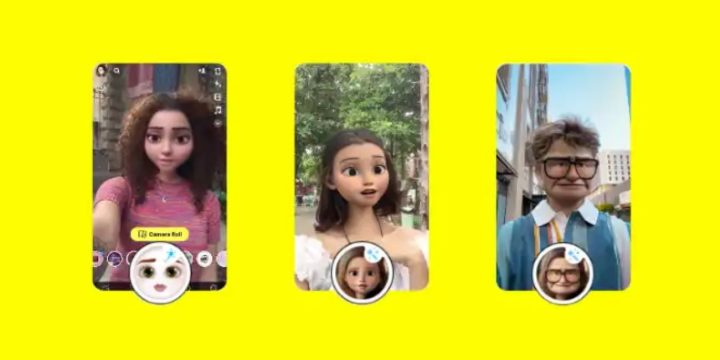
The Cartoon Face Lens is a built-in AR (augmented reality) filter on Snapchat. It uses Snapchat’s AI face-tracking technology from Lens Studio to map your face and turn it into a cartoon version in real time.
You can use it for both photo Snaps and video Snaps, and it works with your front or rear camera. Many users call it the Disney Lens or Cartoon 3D Style Lens because it mimics the look of animated movies.
Common Reasons You Can’t Find the Lens
Before learning how to use it, it helps to know why the lens sometimes doesn’t appear.
- Outdated Snapchat app
- Poor or unstable internet connection
- Snapchat cache or memory full
- Region restrictions in Lens Explorer
- Lens removed or renamed by Snap Inc.
- Using an older device without full AR support
If that sounds like your issue, don’t worry — you’ll find a fix later in this guide.
How to Find the Cartoon Face Lens on Snapchat
There are a few quick ways to locate it inside Snapchat. Follow any of these methods.
Option 1: Search in Lens Explorer
- Open Snapchat and go to the Camera screen.
- Tap the smiley face icon beside the capture button.
- Tap Explore in the bottom-right corner.
- Type Cartoon Face in the search bar.
- Select the Cartoon Face Lens created by Snapchat (it’ll show the official icon).
Option 2: Use a Snapcode Link
If a friend shared a Snapcode or link, just tap it and select Unlock Lens. This automatically opens it inside your camera.
Option 3: Browse the Lens Carousel
Swipe through the Lens Carousel on your camera screen — new trending filters often appear here. You might see the Cartoon 3D Style Lens listed there too.
How to Use the Cartoon Face Lens on a Snap
Once the lens loads, it automatically detects your face and applies the cartoon overlay.
Here’s how to create a Snap with it:
- Open Snapchat and activate the Cartoon Face Lens.
- Point your camera at your face.
- Wait for the animated eyes and face to appear.
- Tap the shutter button for a photo or hold it for a video.
- Add text, stickers, Bitmoji, or captions if you want.
Snapchat’s AI facial recognition tracks your expressions in real time, so your cartoon version moves when you smile or blink.
How to Send a Snap with the Cartoon Face Lens
Once your Snap is ready, you can share it just like any other Snap.
Ways to send it:
- Send to Friends: Tap Send To, select friends, and press Send.
- Add to Story: Post it to My Story so all your friends can see it.
- Post to Spotlight: Tap Spotlight and share it publicly with trending tags like #CartoonFace or #DisneyLens.
- Save to Memories or Camera Roll: Tap the download arrow before sending.
Each option uses Snapchat’s built-in sharing system, allowing you to post Snaps, Stories, or Spotlight videos quickly.
Prevention Tips for Lens Problems
To avoid lens loading errors in the future:
- Keep Snapchat updated regularly.
- Clear the cache once a month.
- Use reliable internet when downloading new lenses.
- Don’t disable camera or storage permissions.
- Log out and back in occasionally to refresh your session.
These small habits help keep your lenses loading fast and prevent app glitches.
Conclusion
The Cartoon Face Lens is one of Snapchat’s most creative filters. It mixes fun and technology, turning your real expressions into animated versions.
Now you know how to find, use, and send a Snap using it. If you run into problems, updating the app or clearing the cache usually helps.
Try it today, share your best cartoon Snaps with friends, and see who makes the funniest face. And if this guide helped, leave a comment or share it so others can enjoy the trend too.

