You’re happily browsing the internet, maybe looking up a recipe or checking the news, when suddenly… *boom*—a white screen with a sad face and the dreaded words: “This site can’t be reached.”
Ugh. Annoying, right?
Don’t worry though. You’re not alone, and this common Chrome error has real fixes that actually work. We’ll walk you through each one in a simple, fun way. So, grab a snack and let’s vanquish that pesky error screen for good!
Why Does Chrome Say “This Site Can’t Be Reached”?
This error usually means Chrome couldn’t establish a connection. It could be the site’s fault—or it could be your internet, settings, or something sneaky blocking the access.
Now, let’s dive into the 9 fixes 💪
1. Check Your Internet Connection
This one sounds obvious, but hey—we all miss the simple stuff sometimes.
- Is Wi-Fi on?
- Are you connected to the right network?
- Try opening another site (like google.com)
If other sites work, then the issue is just one site. If nothing loads, it’s your connection.
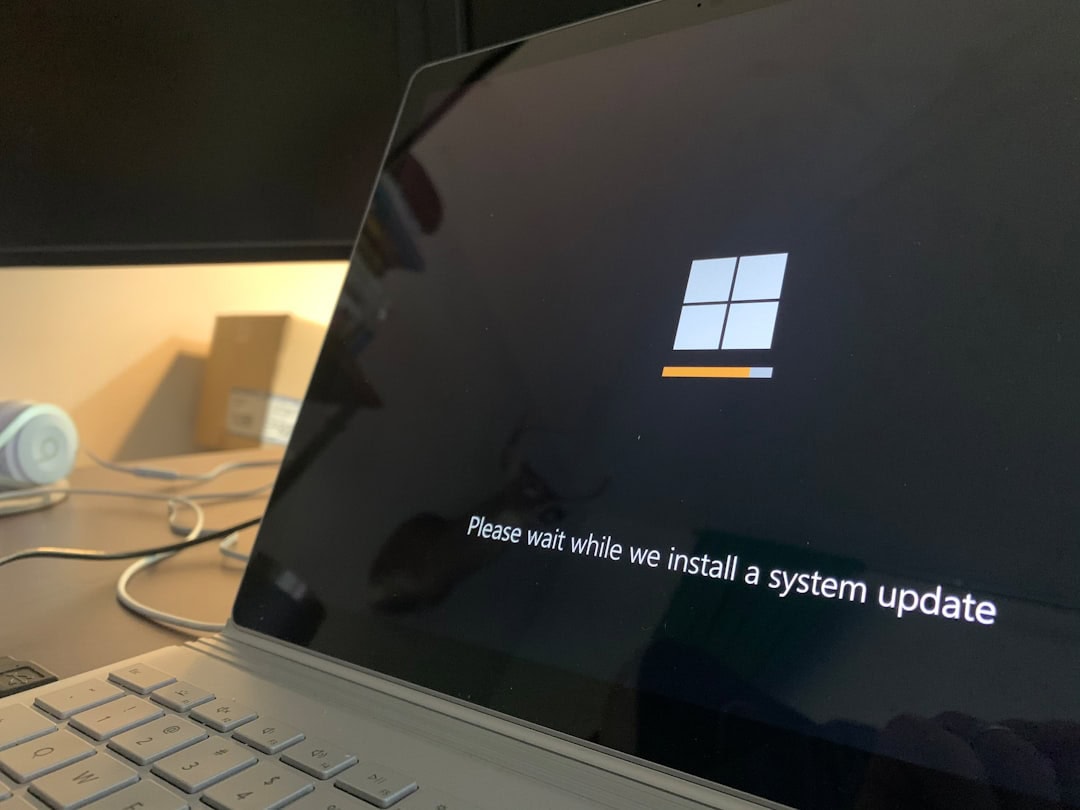
2. Restart Your Router
Unplug it. Wait about 30 seconds. Plug it back in.
Yeah, the ol’ turn it off and on again trick works wonders. Give your router a little nap; it deserves it.
3. Clear Chrome’s Cache
Sometimes old cache files mess things up. Let’s clear the clutter.
- Go to Chrome’s menu (click the three dots).
- Select Settings.
- Find Privacy and security → Clear browsing data.
- Pick All time, check Cached images and files, then click Clear data.
Restart Chrome and try again!
4. Try Another Browser
This is a detective move. If Chrome can’t reach the site, but Firefox or Edge can—then Chrome itself might be the problem.
This helps narrow down what’s wrong. If no browser works, it’s probably not Chrome at all!
5. Disable Chrome Extensions
Some extensions can block websites by accident.
- Go to chrome://extensions
- Disable all extensions.
- Reload the website.
If it works, turn extensions back on one by one to find the culprit.
6. Flush the DNS Cache
Think of DNS as Chrome’s address book. Sometimes, it gets outdated.
- On Windows: Open Command Prompt (press Win + R, type
cmd, hit Enter). - Type
ipconfig /flushdnsand press Enter. - Restart Chrome.
This refreshes the address book and can fix connection issues.
7. Change Your DNS Server
Still getting the error? Your current DNS server might be slow or down.
Let’s switch it up to something fast and reliable (like Google or Cloudflare).
- Go to your network settings.
- Edit your DNS to one of these:
- Google DNS: 8.8.8.8 and 8.8.4.4
- Cloudflare DNS: 1.1.1.1 and 1.0.0.1
Hit save. Restart your connection. Try the site again.

8. Reset Chrome Settings
If things are still breaking down, maybe Chrome needs a fresh start.
- Go to Chrome’s Settings → Reset and clean up.
- Click Restore settings to their original defaults.
- Confirm and restart Chrome.
This doesn’t erase passwords or bookmarks—just resets browser stuff back to basic.
9. Reinstall Chrome
If all else fails, reinstalling Chrome could do the trick.
- Uninstall Chrome from your device.
- Download the latest version from google.com/chrome.
- Install it, sign in, and test the site.
Fresh Chrome, clean slate. Sometimes that’s all it takes.
Bonus Tip: Test the Site on Another Device
This can point out if the issue is your device—or the site itself.
Try your phone, tablet, or another computer on the same network.
- If it works elsewhere = something’s up with your specific device.
- If it doesn’t work anywhere = it’s likely the site is actually down.
In that case, wait it out — the site might just be having a bad day.
When to Call in Backup 🛠️
If nothing here works and you’re stuck, here’s what to do:
- Contact your Internet Service Provider
- Reach out to your IT department (if at work or school)
- Or just try again later — the internet may be having a hiccup
But most of the time… one of the 9 simple fixes above should do the job.
Goodbye, Error. Hello, Internet Freedom!
Chrome’s “This site can’t be reached” message is frustrating—but beatable!
Whether it’s the DNS, cache, or one stubborn extension, there’s a solution that works.
Next time that white screen appears, take a deep breath, pick a fix from the list, and handle it like a pro 🌟
Now get back to browsing, Googling, streaming, or whatever you were doing. The internet awaits!
Happy surfing 🚀

