In the world of blogging and content creation, visuals play a critical role in capturing visitor attention and enhancing user engagement. WordPress, combined with the powerful Divi theme from Elegant Themes, offers a flexible and visually appealing way to publish content. One crucial aspect that many users overlook is the handling of the featured image within Divi blog posts. Understanding the ideal dimensions and best practices for featured images in Divi can lead to a more professional-looking and consistent blog layout.
What Is a Featured Image?
A featured image in WordPress refers to the primary image associated with a blog post or page. It’s what readers often see first — on the blog feed, homepage, related post widgets, or even when posts are shared on social media. Therefore, getting the size and proportions right is essential for brand consistency and aesthetic appeal.
How Divi Handles Featured Images
Divi offers two primary ways to display featured images in blog posts:
- Via the Blog Module on a page layout
- Directly within a WordPress single blog post
Each of these methods can handle featured image sizes differently depending on the settings and customization made by the user. The default behavior of Divi when displaying featured images may not always align with the desired visual output, especially for users aiming for a consistent grid or list layout.
Recommended Featured Image Size for Divi Blog Posts
While WordPress itself does not enforce strict guidelines on image sizes, Divi is optimized for specific image dimensions to ensure layout integrity and visual appeal. The following sizes are typically recommended:
- Blog Grid Featured Image Size: 400 x 250 pixels
- Fullwidth Blog Post Image: 1080 x 675 pixels
- Standard Blog Thumbnail: 620 x 330 pixels
These sizes ensure that images are clear, load quickly, and look consistent across devices and screen resolutions.
Choosing the right size depends on how the Blog Module is configured. If you’re using a List layout, a wider image may look better. Conversely, for Grid layouts, a landscape-oriented thumbnail maintains design uniformity.

Why Image Size Matters
Images that are too large may slow down the site, increasing bounce rates and reducing SEO effectiveness. Conversely, images that are too small may appear pixelated or stretched, particularly on high-resolution screens. In Divi, improperly sized featured images can break alignment, create awkward whitespace, or misrepresent your brand’s visual identity.
Adjusting Featured Image Settings in Divi
Divi offers manual and automated ways to handle featured images. Here’s how you can ensure your images display correctly:
1. Customize Blog Module Settings
When using the Blog Module in Divi’s Visual Builder:
- Open the blog module’s settings
- Under the Design tab, adjust Image Placement and Image Size settings
- Ensure Show Featured Image is toggled on
This lets you control how featured images appear in both grid and fullwidth layouts.
2. Optimize and Resize Before Uploading
Before uploading, use image editing tools like Adobe Photoshop, Canva, or online compressors to:
- Resize images to fit Divi’s recommended dimensions
- Compress images to reduce file size without compromising quality
- Use the JPEG format for photos and PNG for graphics or text-based visuals
3. Modify Functions.php for Custom Sizes (Advanced)
For those familiar with WordPress development, it’s possible to define custom image sizes in your theme’s functions.php file:
add_image_size( 'custom-divi-thumb', 800, 600, true );This will allow WordPress to generate images specifically optimized for your design needs. You may then reference these in custom blog templates or child themes.
Troubleshooting Common Image Issues in Divi
Sometimes, even after setting everything correctly, issues may still arise. Here are a few common problems and quick solutions:
1. Blurry Images
This usually results from uploading low-resolution images or using images that are automatically downsized. Always ensure your base image is high-resolution and cropped to the right proportion.
2. Inconsistent Sizes in Blog Grid
Divi uses the original aspect ratio unless a specific crop size is defined. To fix inconsistencies:
- Ensure all featured images are the same aspect ratio
- Use a plugin like Regenerate Thumbnails to update older image sizes
3. Featured Image Not Showing
Make sure the “Show Featured Image” toggle is turned on both in the Theme Options and in the Blog Module settings. Also, confirm that the post itself has a featured image selected in the sidebar.
Using Plugins to Enhance Featured Image Handling
There are several plugins that can make managing and resizing images easier:
- Regenerate Thumbnails: Handy for reprocessing existing images to match newly defined sizes
- Imsanity: Automatically resizes large image uploads
- Smush: Compresses and optimizes images without losing quality
These tools work in harmony with Divi and WordPress and provide an extra layer of control.
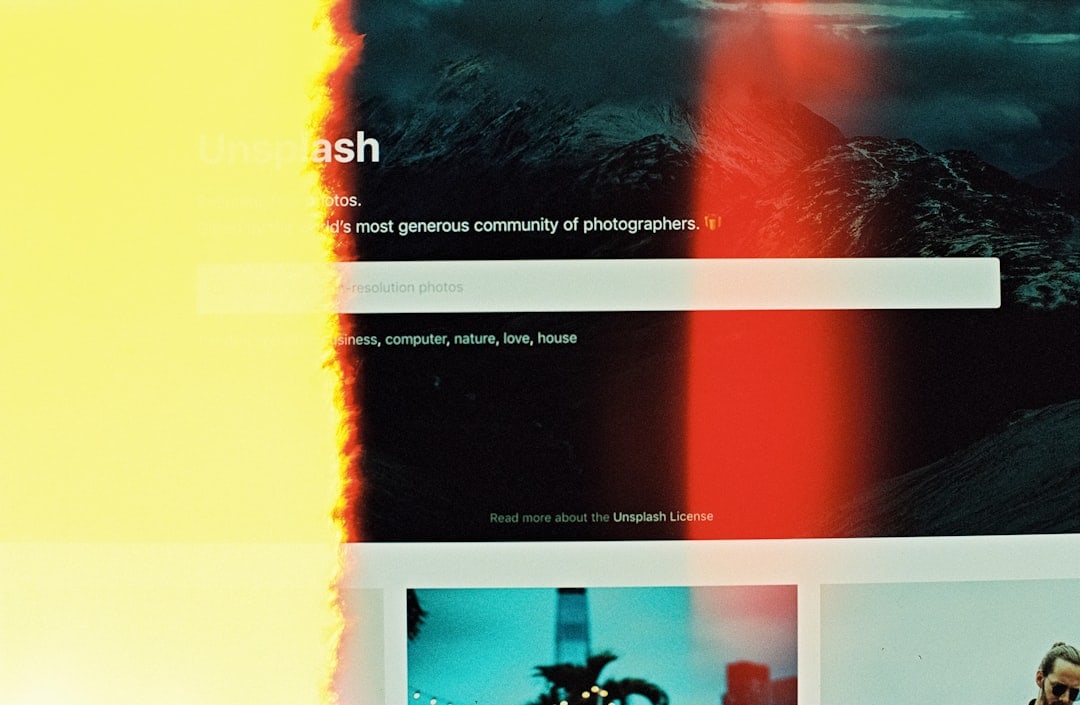
SEO Implications of Proper Image Sizing
Beyond site aesthetics and performance, featured images also affect SEO. Google considers both the image filename and size in rankings. Here are some tips for SEO-friendly image handling:
- Name your image files descriptively (e.g.,
divi-blog-feature.jpg) - Add alt text that includes keywords relevant to the post
- Ensure images are optimized for fast loading
Divi makes it accessible to add alt text and other metadata directly from the media library, providing yet another advantage to content creators using the theme.
Conclusion
Managing featured image size in Divi blog posts is not just about choosing pretty pictures—it’s a crucial aspect of ensuring visual consistency, optimizing performance, and improving user experience. With attention to recommended sizes, proper plugin support, and settings adjustments in the Divi Builder, bloggers at any level can make their posts shine while maintaining professionalism and cohesive design.
FAQ: WordPress Featured Image Size in Divi Blog Posts
-
Q: What is the best size for featured images in Divi?
A: For full posts, 1080 x 675 pixels is optimal. For grid layouts, 400 x 250 pixels works best. -
Q: Why do my featured images on Divi look pixelated?
A: Low-resolution or small-dimension images, stretched to fit Divi modules, can appear pixelated. Always use high-quality, correctly sized images. -
Q: How can I make all my featured images appear the same size?
A: Crop your images to the same aspect ratio and use a plugin like ‘Regenerate Thumbnails’ to standardize all uploaded images. -
Q: Can I hide featured images on single posts in Divi?
A: Yes. Disable the “Show Featured Image” toggle under the Blog Module or within the Theme Options. -
Q: Do I need to use a plugin for resizing images?
A: Not necessarily, but plugins like Imsanity or Smush can save time and reduce file sizes automatically.

