If your Wi-Fi suddenly stops working and you see Error Code 43 in Windows, it can be frustrating. This article explains what this error means, the common reasons it happens, and how you can prevent it from coming back.
What is Error Code 43 for Wi-Fi Driver?
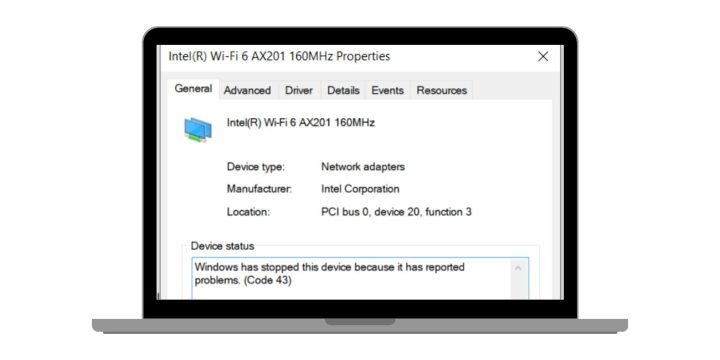
Error Code 43 shows up in Device Manager when Windows disables your Wi-Fi adapter. The system displays the message: “Windows has stopped this device because it has reported problems. (Code 43).”
This message means the operating system has blocked the wireless device, often because the driver reported an error. It can happen with both built-in laptop Wi-Fi cards and USB Wi-Fi adapters, and it results in losing your wireless internet connection until the problem is fixed.
Common Causes of Error Code 43 for Wi-Fi Driver
Error Code 43 usually comes from driver or hardware issues. Here are the most common causes:
- The Wi-Fi adapter was disabled inside Device Manager.
- The Wi-Fi driver is outdated, missing, or corrupted.
- A recent Windows Update created a conflict with the adapter.
- The USB Wi-Fi dongle or internal card is faulty or loose.
- Power Management settings turned off the wireless adapter to save energy.
- The adapter was disabled in the BIOS/UEFI settings.
- The installed driver version is not compatible with the current Windows build.
How to Fix Error Code 43 for Wi-Fi Driver?
When Windows shows Error Code 43 for the Wi-Fi driver, it means the system has disabled the wireless adapter because it reported a fault. The fixes below cover both simple settings and deeper checks.
Fix #1. Re-enable the Wi-Fi Adapter in Device Manager
Many times Error 43 happens because the adapter was manually disabled. Re-enabling it often restores your wireless connection.
Here are the steps you can follow:
- Press Windows Key + X and select Device Manager.
- Expand Network adapters.
- Right-click your Wi-Fi adapter (Intel, Qualcomm, Broadcom, or Realtek).
- Choose Enable device.
- Wait for the icon to refresh.
- Reconnect to your Wi-Fi network and check if it works.
Fix #2. Update the Wi-Fi Driver
Outdated or corrupted drivers are one of the most common reasons for Error 43. Updating ensures Windows communicates properly with the adapter.
Here are the steps you can follow:
- Open Device Manager.
- Right-click your Wi-Fi adapter under Network adapters.
- Select Update driver.
- Click Search automatically for drivers.
- If no update is found, go to your laptop or adapter manufacturer’s site.
- Download and install the latest driver version.
- Restart your PC.
Fix #3. Reinstall the Wi-Fi Driver
If updating doesn’t help, reinstalling clears corrupted files and forces Windows to reload the driver.
Here are the steps you can follow:
- In Device Manager, right-click your Wi-Fi adapter.
- Choose Uninstall device.
- Tick the box Delete the driver software for this device.
- Restart your PC.
- Windows will try to install a generic driver.
- If it doesn’t, install the correct driver manually from the manufacturer’s site.
Fix #4. Roll Back to a Previous Driver
Sometimes a new driver update creates conflicts. Rolling back to the older version often restores stability.
Here are the steps you can follow:
- Open Device Manager.
- Right-click your Wi-Fi adapter and select Properties.
- Go to the Driver tab.
- Click Roll Back Driver if available.
- Select a reason and confirm.
- Restart the PC and check if Wi-Fi works again.
Fix #5. Run the Windows Network Troubleshooter
Windows has a built-in troubleshooter that can automatically detect and fix common network driver problems.
Here are the steps you can follow:
- Press Windows Key + I to open Settings.
- Go to Update & Security > Troubleshoot (or System > Troubleshoot on Windows 11).
- Click Additional troubleshooters.
- Select Internet Connections.
- Run the troubleshooter and follow the prompts.
- Restart your PC after it finishes.
Fix #6. Turn Off Wi-Fi Adapter Power Saving
Power saving features sometimes disable the adapter to conserve energy, leading to Error 43. Turning this off can help.
Here are the steps you can follow:
- Press Windows Key + X and open Device Manager.
- Right-click your Wi-Fi adapter and choose Properties.
- Go to the Power Management tab.
- Uncheck Allow the computer to turn off this device to save power.
- Click OK.
- Restart your PC.
Fix #7. Update BIOS or UEFI Settings
In some cases, the Wi-Fi adapter may be disabled at the BIOS/UEFI level. Resetting or updating BIOS can fix this.
To do this, restart your computer, press the setup key (F2, F10, DEL, or ESC), and enter BIOS/UEFI. Check if the wireless device is enabled. If unsure, load default settings and save changes. After rebooting, Windows should recognize the adapter again.
Fix #8. Check or Replace the Wi-Fi Adapter Hardware
If none of the above works, the adapter itself may be failing. Built-in Wi-Fi cards can get damaged, and USB adapters may stop working. Testing the adapter on another PC or replacing it with a new one is the only solution if the hardware is faulty.
Prevention Tips to Avoid Error Code 43 for Wi-Fi Driver
While errors can’t always be avoided, following good practices helps lower the chance of seeing Error 43 again. Here are some tips:
- Keep Wi-Fi drivers updated through official vendor websites.
- Install WHQL-certified drivers for better stability.
- Avoid forcing shutdowns while drivers are installing.
- Turn off Wi-Fi adapter power saving in Windows settings.
- Restart your computer and router regularly to refresh connections.
- Backup system files before major Windows updates.
- Replace old or unstable Wi-Fi adapters with modern, supported hardware.
Conclusion
Error Code 43 for Wi-Fi drivers means Windows has stopped the adapter because it reported a problem. It usually points to driver corruption, hardware trouble, or system conflicts.
By understanding the causes and applying preventive steps like regular driver updates and careful system management, you can keep your wireless connection stable and avoid future interruptions.

