Many people open many pages from one site and then want to clean up the extra tabs. The Chrome browser makes it easy to open new tabs but not always clear how to close them fast. When you have ten or more tabs from google.com or any other site, things start to feel messy. This guide shows simple ways to close them without closing your whole Chrome window.
The steps work for most users on Windows, macOS, and ChromeOS. They help students, office workers, and anyone who wants a clean tab bar again.
How Chrome Handles Tabs From One Website
Chrome treats each tab as a separate page, even if they come from the same domain. The browser shows them in the tab strip and does not link them together. That means there is no built in button that closes all tabs from the same site in a single click. So we use different Chrome tools to speed up the job.
Manual Way: Close Tabs From the Same Site
Here is the basic method that works for many users. It is not fancy, but it helps in most cases.
- Right click the tab you want to use as your starting point.
- Pick Close tabs to the right if all your same site tabs sit on the right side.
- Pick Close other tabs if you want to keep only the one you clicked.
This trick works well when your tabs are grouped together. If they are spread across the tab bar, try the next method.
Using Tab Search To Find and Close Same Site Tabs
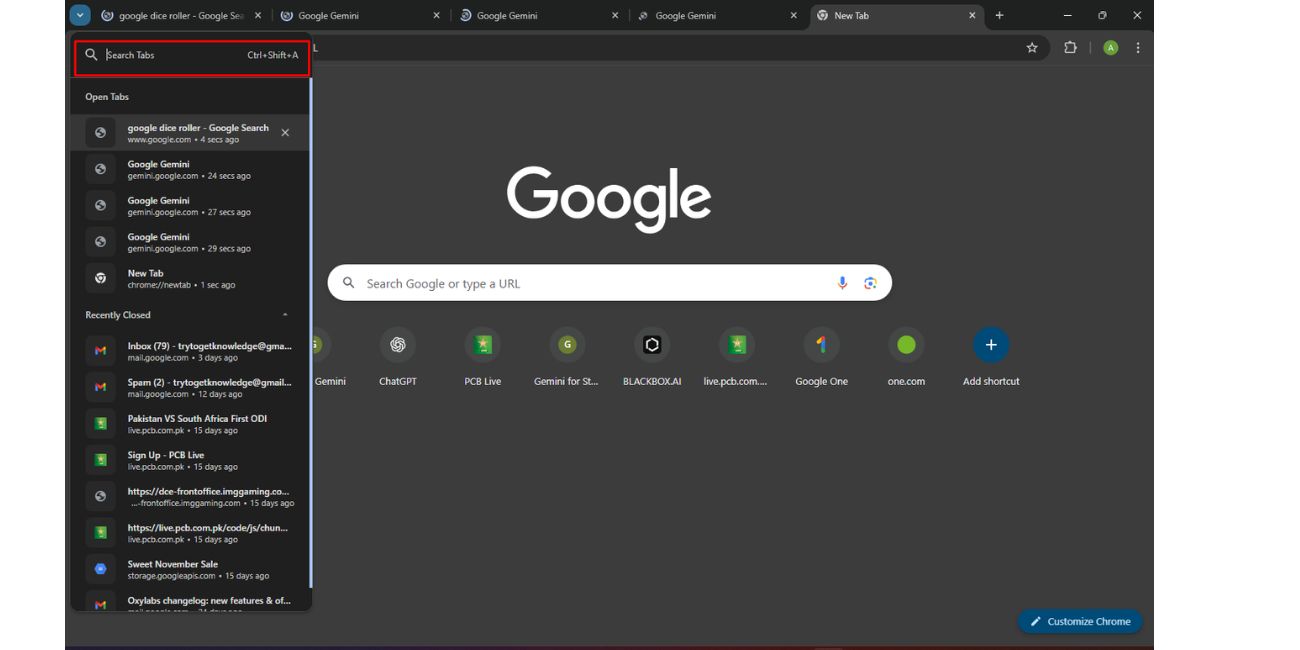
Tab Search sits in the top-right corner of the Chrome window. It looks like a small arrow or a drop-down icon. It helps you find tabs by domain or title.
Steps:
- Click the Tab Search icon.
- Type the site name like google.com.
- Look at the list of matching tabs.
- Click the X next to each one you want to close.
This method works even when your tabs are far apart. It is quick and keeps your other tabs safe.
Using Extensions To Close Tabs By Domain
Some Chrome extensions handle domain cleanup. They scan your tabs and close all pages from the same site in one action. This can save time, but be careful when picking extensions.
Standard features these tools offer:
- Close tabs from the same domain
- Close duplicate tabs
- Close old tabs after a set time
- Close all tabs except pinned ones
- One click cleanup buttons
Check the extension page, the ratings, and the permissions. Use only tools from trusted developers.
Keyboard Shortcuts and Small Tricks
Here are a few simple actions that help you work faster:
- Ctrl + W or Command + W closes the active tab
- Ctrl + Shift + T or Command + Shift + T reopens a tab if you close the wrong one
- Right click and pin your important tabs so they never close by mistake
- Use tab groups to keep pages from the same site together
Small habits like these make your tab bar easier to handle.
What Chrome Cannot Do
Chrome does not offer a native button that closes all tabs from one domain in a single click. The browser focuses on simple controls, so we use the tools above to reach the same result. If you see a feature that claims to do this without any steps, check it carefully. It might be an extension, not a built in tool.
Conclusion
Closing many tabs from the same site in Chrome takes a few simple moves. You can right click, use Tab Search, or add a safe extension. Each method gives you control without closing your other tabs. Try these steps the next time your tab bar feels too full.
If this guide helped you, feel free to comment or share it with someone who keeps too many tabs open.

