As social media becomes an increasingly integral part of daily life, users are becoming more conscious of their online activity and privacy settings. Facebook, one of the most used platforms globally, tracks a vast amount of user behavior — including search history. Whether you’ve been searching for people, pages, or groups, Facebook stores these searches to help tailor your experience on the platform. However, for privacy-conscious users, knowing how to delete that search history is essential.
Fortunately, removing your Facebook search history is a straightforward process. Whether you’re using the mobile app or accessing Facebook through a web browser, you can quickly clear your search history with just a few taps or clicks.
Why Delete Your Facebook Search History?
There are several reasons someone might want to delete their search history on Facebook:
- Privacy: Private searches stay recorded in your activity log, which may be accessible to anyone using your account.
- Declutter: Cleaning up the history can help make the search experience less overwhelming.
- Habit: Like clearing browser history, some users prefer to keep their digital trail to a minimum.
Steps to Delete Your Facebook Search History on Mobile
To clear your Facebook search history on the mobile app:
- Open the Facebook app on your device and log in if necessary.
- Tap the search icon located at the top of the screen.
- In the search bar, tap “Edit” or “See all” to view your full search history.
- Tap on “Clear Searches” at the top-right corner of the screen.
- Confirm when prompted, and your search history will be deleted.
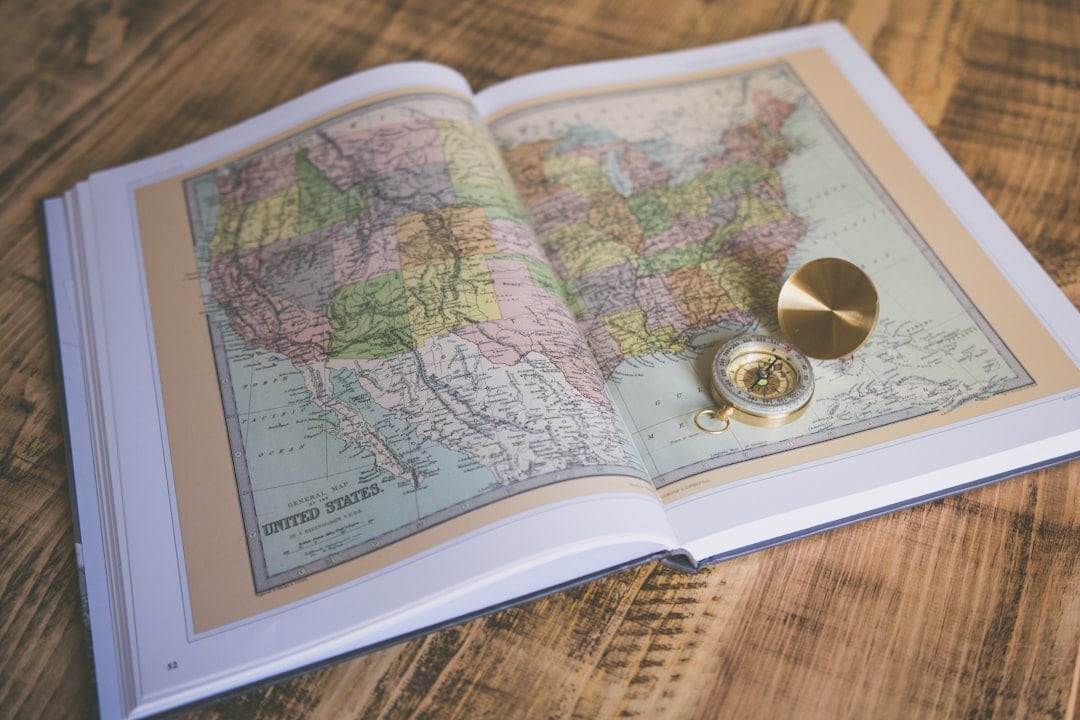
Deleting Facebook Search History on Desktop
If you’re using Facebook on a desktop or laptop, follow these steps:
- Go to facebook.com and log in to your account.
- Click on your profile picture to access your Timeline.
- Click on the “Activity Log” button under your cover photo.
- Inside the Activity Log, select “Search history” from the left-hand side menu. If it’s not immediately visible, click “More”.
- You’ll see a list of your recent searches. You can choose to delete specific searches by clicking the three-dot menu next to each entry, or click “Clear Searches” at the top-right to delete all entries at once.
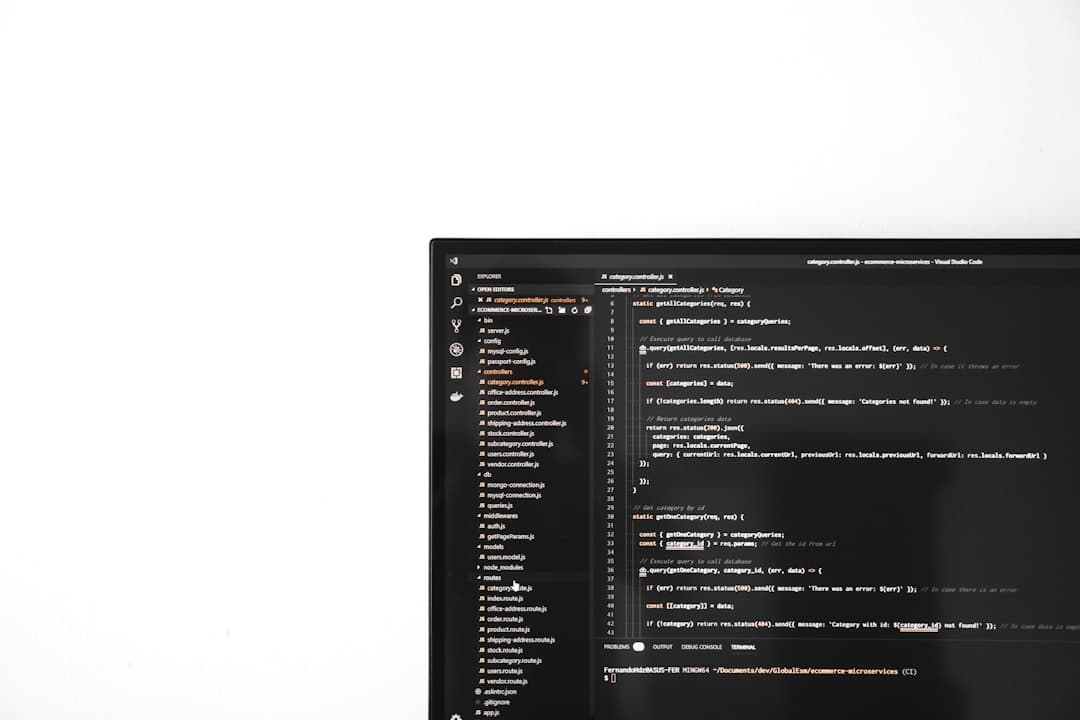
What Happens After Clearing Search History?
After deleting your search history, Facebook no longer has a record of your previous searches. However, this action only clears the search log; it does not affect your activity in other areas, such as groups you’ve joined or pages you’ve liked. Deleting your search history also doesn’t impact the algorithm significantly, but it does offer a cleaner, more private search experience going forward.
Tips for Managing Facebook Privacy
- Regularly check your Activity Log to monitor data Facebook is storing.
- Use Facebook Privacy Checkup under settings to customize who can see your content.
- Consider reviewing your ad preferences to limit data collection for targeted ads.

FAQ
- Q: Will clearing my search history on Facebook log me out?
- No, deleting your search history won’t affect your login status or sessions on other devices.
- Q: Can I recover deleted searches?
- No, once your Facebook search history is deleted, it cannot be recovered.
- Q: Will Facebook still track what I search for?
- Yes, Facebook will continue to log your search activity unless you regularly clear your history.
- Q: Is there a way to prevent Facebook from saving my search history automatically?
- No, currently, Facebook does not offer an option to turn off search history tracking permanently. You have to delete it manually.
- Q: Does clearing search history affect ad targeting?
- Only slightly. While individual search terms may influence your ad profile, most targeting comes from broader behavioral signals like pages you like or interact with.
In today’s digital era, maintaining control over your online footprint is crucial. Being aware of tools like clearing your Facebook search history helps ensure you’re better protected, both in terms of privacy and personal security.

