Microsoft Teams is widely used across organizations for remote collaboration, virtual meetings, and team communication. One of its most helpful features is the ability to record meetings. This is crucial for participants who could not attend a session live, as well as for keeping a record of valuable discussions. However, a common question among users is how to download Teams recordings as MP4 files from different storage locations such as Stream, SharePoint, or OneDrive. This article provides a detailed guide to help you locate and download your Teams recordings efficiently and in the correct format.
Understanding Where Microsoft Teams Stores Recordings
Before you can download a Teams recording, it is important to understand where the file is stored. Microsoft Teams no longer saves meeting recordings to Microsoft Stream (Classic) by default. As of 2021, Teams stores recordings in OneDrive for Business or SharePoint Online, depending on the recording type:
- For scheduled meetings via the calendar: recordings are saved in the OneDrive account of the person who started the recording, inside a folder entitled Recordings.
- For channel meetings: recordings are saved to the associated SharePoint site of the Microsoft Teams channel.
Older recordings, or those from legacy setups, might still be located in Stream (Classic). Depending on where your recording is stored, the process to download it will vary.
How to Download Recordings from OneDrive
For most private or non-channel meetings, recordings go directly to the meeting organizer’s or recorder’s OneDrive. To download from OneDrive:
- Log into OneDrive with your organizational Microsoft account.
- Navigate to the Recordings folder. The full path is usually Files > Recordings.
- Locate the appropriate file. The filename typically includes the meeting title and date.
- Click the three dots (…) next to the file, or right-click it, then select Download.
The file will automatically download in MP4 format, so there is no need to convert it.
Downloading from SharePoint for Team Channel Meetings
When a recording is carried out within a Teams channel, the file is routed to the SharePoint document library associated with that team. To download:
- Open Microsoft Teams and navigate to the channel where the meeting was held.
- Click on the Files tab at the top of the channel.
- Select Open in SharePoint. This will open your browser to the SharePoint site linked to the channel.
- Navigate to the Recordings folder. This is often located inside Documents > General > Recordings.
- Find your recording and click the three dots or right-click it.
- Select Download to save the MP4 file to your device.
Be aware that permissions associated with the recording file are inherited based on channel settings. If you cannot see the file, you may require access from your Teams or SharePoint administrator.
Accessing and Downloading Older Recordings from Microsoft Stream (Classic)
Some users may still encounter recordings stored in the earlier version of Microsoft Stream. These follow different steps:
- Go to Microsoft Stream (Classic).
- Log in using your organizational account.
- Click on My Content > Videos.
- Locate your recorded meeting. Stream categorizes videos by title and date.
- Click the video to open it.
- If you are the owner or have editing rights, you will see a Download original video option underneath the video player.
- Click to begin downloading. The file will be saved as an MP4.
Note that not every user will have download permissions in Stream. Contact your administrator for permission adjustments if the button is not visible.
Troubleshooting Common Download Issues
Some users encounter challenges while trying to download Microsoft Teams recordings. Below are common issues and solutions:
- Missing Download Button: If you do not see a download button, it could be due to restricted permissions. Ask the file owner to share the file directly or change sharing settings.
- Expired Access: Microsoft retention policies might delete recordings after a certain period (commonly 60 to 120 days). Once the file is deleted, recovery is complicated and must be initiated by an IT admin.
- Wrong Format: Make sure you are downloading the correct file, which should be in MP4 format by default. If it’s embedded in a webpage or opened in a player, use the browser’s Save As or the platform’s native download feature.
How to Change the Default Recording Storage Location
Administrators have the ability to configure where recordings are saved using Microsoft Teams admin policies. These settings affect whether a recording is stored in Stream, OneDrive, or SharePoint. Here’s how the decision works:
- OneDrive and SharePoint – Default for most organizations as of Q3 2021. It supports sharing, permissions, and collaboration more effectively.
- Stream (Classic) – Used only by organizations that have not migrated to the new Teams meeting recording storage model.
Admins can adjust these under Teams Admin Center > Meeting Policies by altering the recording storage option. For detailed technical instructions, Microsoft documentation should be followed carefully to avoid compliance issues.
Legal Considerations and Best Practices
When downloading and storing recordings, it’s essential to observe company policies, data retention laws, and privacy regulations. Here are some key best practices:
- Inform Participants: Always notify attendees if a meeting is being recorded, both for ethical reasons and compliance with global regulations like GDPR or HIPAA.
- Secure Storage: Avoid downloading recordings to public or shared devices without secure storage protocols in place.
- Delete When Necessary: Don’t store recordings longer than policy allows, particularly if they contain sensitive or regulated data.
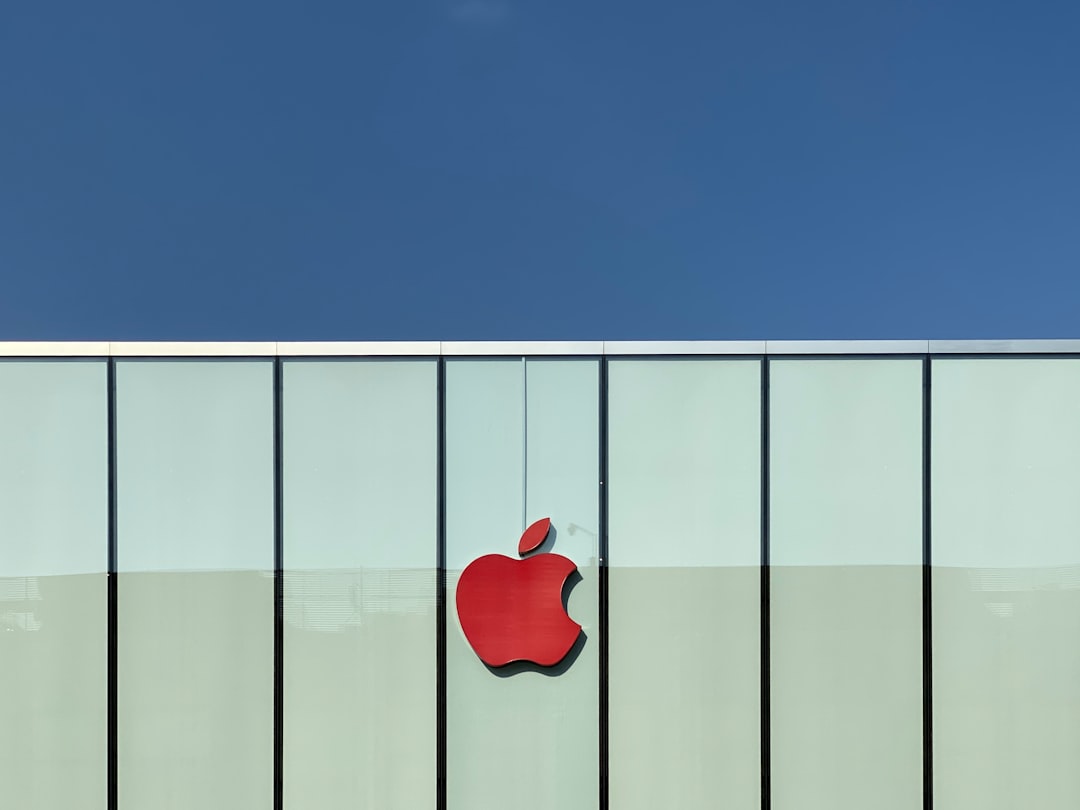
Conclusion
Downloading Microsoft Teams recordings as MP4 files is a straightforward task once you understand where they are stored. Whether it’s in OneDrive, SharePoint, or even Stream, the key is to know which platform your organization uses and what permissions are required. From there, retrieving and utilizing recordings becomes much smoother and legally compliant.
For frequent Teams users or administrators, being proficient in managing recordings — including understanding where they are stored and how to extract them — is now a vital part of efficient remote work practices. By following the steps outlined in this guide, you can ensure proper access and file management across all your Microsoft Teams meetings.

