It’s not uncommon for users of Electron-based applications like Discord, Microsoft Teams, or Skype to encounter a worrying message: “A JavaScript error occurred in the main process.” This error may seem intimidating, but it’s a repairable issue that typically stems from configuration issues, corrupted files, or compatibility conflicts within the app or system environment.
Understanding what causes this type of error is the first step to fixing it effectively. With a little knowledge and a few easy-to-follow steps, users can resolve this frustrating issue and get back to using their applications without further disruptions.
What Causes the JavaScript Error in the Main Process?
The error commonly appears when launching an Electron-based app and can be traced back to several causes:
- Corrupt application data stored in AppData.
- Problems with outdated or corrupt installation files.
- Conflicts with antivirus or security software over certain app activities.
- Improper permissions or settings at system level.
- Interference from background services or startup programs.
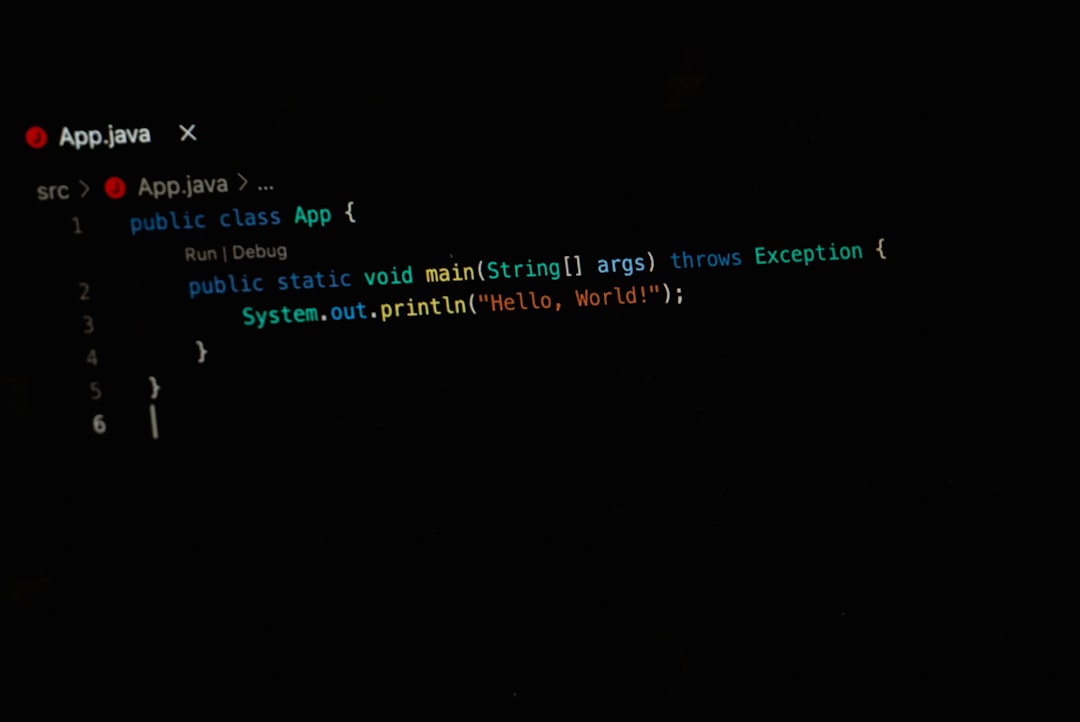
The error dialog usually includes a file path pointing to a log with more technical information. However, for most users, actionable fixes are simpler than decoding cryptic code or logs.
Step-by-Step Guide to Fix the JavaScript Error
1. End the Process with Task Manager
Before attempting any changes, it’s essential to close the running instance of the application:
- Right-click the taskbar and select Task Manager.
- Find the problematic app (e.g., Discord) in the list.
- Right-click and choose End Task.
With the process terminated, it’s safe to delete leftovers or modify configurations.
2. Delete AppData Folders
Corrupted cached data is a leading reason for the JavaScript error. Clearing it can often solve the problem:
- Press Win + R, type
%appdata%, and press Enter. - In the folder that opens, find the folder corresponding to the application (e.g., Discord) and delete it.
- Repeat the steps with
%localappdata%.
Note: Deleting these folders will remove preferences and temporary data, but your account and primary user data will stay safe.
3. Run the App as Administrator
Some JavaScript errors stem from permission issues. Running the app with elevated privileges may help:
- Right-click the app shortcut or executable file.
- Choose Run as administrator.
If the issue resolves, set it permanently:
- Right-click and choose Properties.
- Go to the Compatibility tab.
- Check the box labeled Run this program as an administrator.
- Click Apply, then OK.
4. Reinstall the Application
Outdated or corrupted installation files can lead to startup errors. A clean reinstall can help:
- Open Control Panel → Programs and Features.
- Select the app and click Uninstall.
- Delete any remaining folders from
%appdata%and%localappdata%. - Download the latest version from the official website and install it.
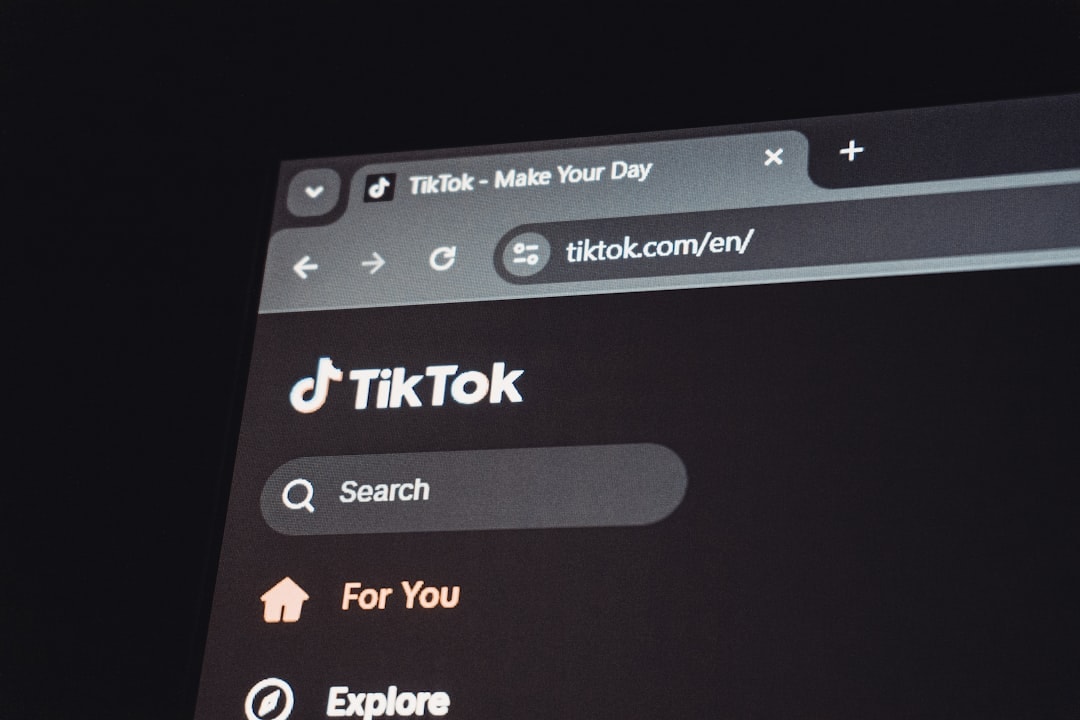
This simple act alone fixes most instance-specific bugs.
5. Disable or Configure Your Antivirus Software
Invasive antivirus software may block some application processes, especially those involving JavaScript file execution. Try temporarily disabling your antivirus and launching the app. If it works:
- Whitelist the app in your antivirus settings.
- Make sure real-time protection isn’t blocking temporary or application directories.
Warning: Always restore antivirus protection after testing, and only download software from verified sources.
6. Clear Autostart Entries
Sometimes an added startup item creates conflicts. Clearing the startup environment can help:
- Open Task Manager.
- Switch to the Startup tab.
- Disable unnecessary entries, especially anything related to the app.
7. Check Windows Updates
Windows updates often fix broader compatibility or security issues with program execution. Make sure your OS is up-to-date:
- Open Settings → Update & Security.
- Click Check for updates and install any available patches.
- Restart your computer.
8. Create a New User Profile
Sometimes a corrupted Windows user profile causes various application errors. Create a new user to test:
- Go to Settings → Accounts → Family & other users.
- Click Add someone else to this PC and follow the steps.
- Log in with the new profile and try launching the application.
If the error doesn’t appear, your primary profile’s settings or corrupted data may be to blame.
Preventing Future Errors
While it’s impossible to avoid 100% of software errors, you can reduce the risk:
- Regularly update apps and your operating system.
- Only install apps from trusted sources.
- Perform occasional cleanups using system tools or reputable cleanup utilities.
- Create system restore points before major installations.
Frequently Asked Questions (FAQ)
Q: Is “A JavaScript error occurred in the main process” a virus?
A: No, this error is not an indication of a virus. It typically results from software misconfiguration or corruption. However, ensuring your app is downloaded from a trusted source is essential.
Q: What types of apps are affected by this JavaScript error?
A: Primarily, Electron-based apps such as Discord, Microsoft Teams, Slack, and Skype are affected. These rely heavily on JavaScript running in a separate process.
Q: Will I lose data if I delete AppData folders?
A: You may lose local settings and cached sessions but not your account information or files stored in the cloud. Always back up important settings before deleting.
Q: I reinstalled the app but still see the error. What now?
A: After reinstalling, be sure you’ve removed all residual files from AppData and ensured that antivirus isn’t blocking processes. Also, consider trying under a new Windows user profile.
Q: Can I prevent this error from recurring in the future?
A: Yes. Keeping software updated, avoiding beta or experimental builds, and performing regular maintenance can significantly reduce error recurrence.
By following the steps outlined above, users can resolve the “JavaScript Error in the Main Process” issue and restore their application’s functionality. While the problem can be frustrating, it’s often solvable without advanced technical skills.

