Few things are more frustrating than sitting down to relax with your favorite game only to discover that the EA App isn’t working as expected. Whether it’s crashing, refusing to launch, or failing to connect online, issues with the EA App can quickly derail your gaming plans. Fortunately, most of these problems can be resolved with a bit of troubleshooting.
In this guide, we’ll walk you through a comprehensive list of steps to help you identify and fix the most common problems with the EA App. Whether you’re dealing with startup errors, connection issues, or failed downloads, our tips will get you back in the game in no time.
1. Check the EA Server Status
Sometimes the problem isn’t on your end. EA’s servers might be undergoing maintenance or experiencing outages. Before you dive into more complex troubleshooting, visit the EA Help website or check their Twitter account to see if there are any known outages.
If the servers are down, the best course of action is to wait. If everything seems normal on EA’s end, continue with the next steps.
2. Restart Your System
This might sound basic, but you’d be surprised how often a simple restart can fix app failures. Close the EA App completely—make sure it’s not running in the system tray—and then reboot your PC.
Once your system is up again, launch the EA App to check if the issue persists.
3. Run the App as Administrator
Running the EA App with administrative privileges can override permission-related errors that may prevent the app from launching or running correctly. Here’s how:
- Right-click on the EA App shortcut on your desktop or in your start menu
- Click “Run as administrator”
- Confirm any prompts from the User Account Control
If that works, consider setting the app to always run as administrator in its properties menu.
4. Clear the App’s Cache
A corrupted cache can lead to various errors, including launch issues and slow performance. Clearing the EA App’s cache might resolve these problems:
- Close the EA App completely
- Navigate to
C:\Users\[YourUsername]\AppData\Local\EADesktop\ - Delete the Cache folder
Reopen the EA App after deleting the cache and see if the issue improves.
5. Check for App and System Updates
Outdated software is a frequent cause of compatibility issues. Keeping both the EA App and your operating system updated prevents a wide range of glitches.
To update the EA App:
- Launch the app
- Click on the three horizontal lines (menu icon) in the top left corner
- Select “Help” > “Check for Updates”
To update Windows:
- Go to Settings > Windows Update
- Click “Check for updates”
Restart your computer after installing updates and try launching the app again.
6. Verify and Repair Game Files
If the EA App opens but your games aren’t working, corrupted game files might be to blame. You can use the built-in repair tool to fix them:
- Open the EA App
- Go to your Library
- Click the three dots next to a game’s icon
- Select “Repair”
This process will verify and replace any missing or damaged game files.
7. Reinstall the EA App
If the above methods didn’t work, it’s time to consider reinstalling the EA App entirely. This can help if there are deeper issues with the app’s installation.
To uninstall:
- Search for “Add or Remove Programs” in Windows Search
- Find EA App in the list
- Click Uninstall
Once uninstalled, download the latest version of the EA App from the official website and install it again.
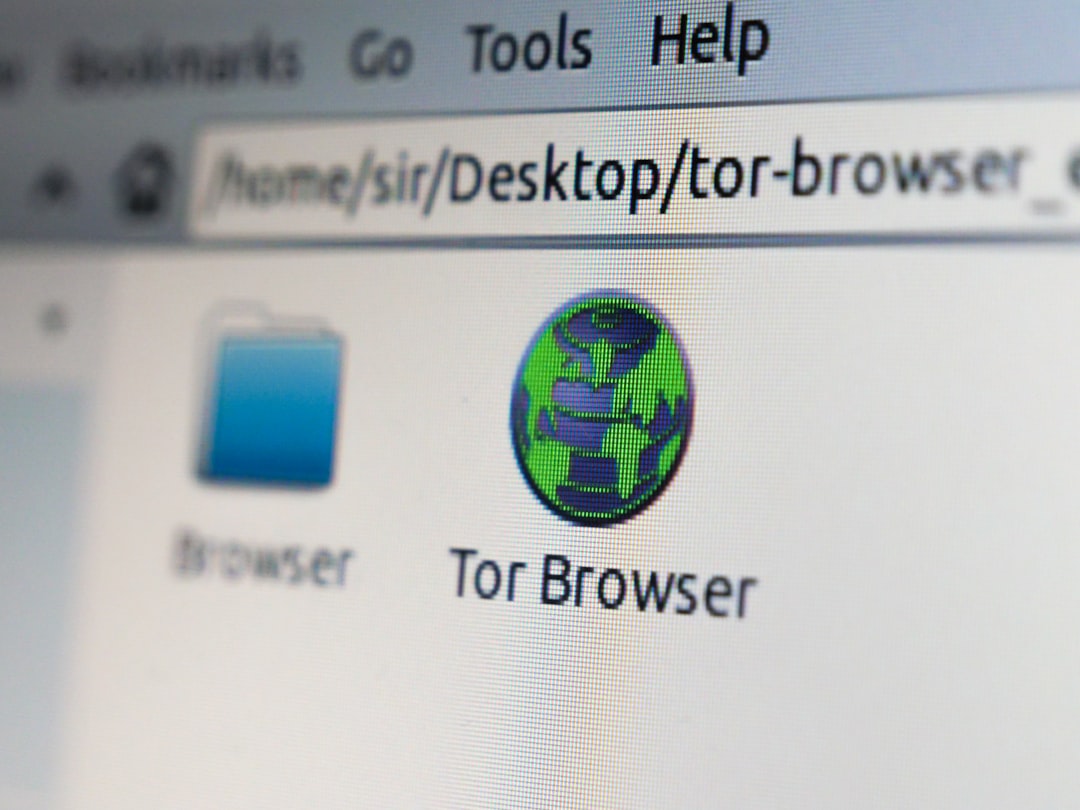
8. Disable Background Applications
Sometimes, third-party apps or even antivirus software can interfere with the EA App. Try disabling unnecessary background applications using the following steps:
- Open Task Manager (Ctrl + Shift + Esc)
- Review active applications under “Processes”
- End tasks for non-essential programs temporarily
Pay extra attention to any VPNs, anti-cheat software, or overlay programs like Discord or Nvidia GeForce Experience.
9. Check Your Internet Connection
Because EA games and services rely heavily on an active internet connection, network issues could make the app seem broken. Try the following:
- Restart your router and/or modem
- Switch from Wi-Fi to a wired connection if possible
- Run the Windows Network Troubleshooter (available in Settings > Network & Internet)
- Temporarily disable any VPN services
A stable, high-speed connection is essential for seamless app performance.
10. Update or Reinstall Graphics Drivers
Interestingly, outdated or corrupted graphics drivers can cause the EA App to crash or display improperly. Make sure your graphics drivers are up to date:
- NVIDIA Users: Open GeForce Experience and update through the “Drivers” tab
- AMD Users: Use the AMD Radeon Software to check for updates
- Alternatively, visit your GPU manufacturer’s website to download the latest version
After updating, don’t forget to restart your PC.
11. Contact EA Support
If none of these solutions work, you might be dealing with a highly specific issue that requires expert attention. Reach out to EA Support directly or post your question in the EA forums.
EA Contact Page | EA Answers HQ
Be sure to provide them with detailed information, including error messages, operating system version, and actions you’ve already tried.
Preventing Future Problems with the EA App
Once you’ve resolved the issue, take a few measures to avoid future interruptions:
- Keep your system and drivers up to date
- Clear the EA App cache every couple of months
- Avoid installing unnecessary third-party game boosters or overlays
- Perform regular malware scans to keep your PC stable and secure
Final Thoughts
While the EA App delivers an essential platform for millions of gamers, it’s not without its hiccups. The good news is that most problems can be rectified with systematic troubleshooting. From clearing cache files to verifying server statuses and updating system drivers, you now have a toolkit to tackle almost any issue the EA App throws your way.
Patience and persistence are crucial. Occasional hiccups are normal, but with the right steps, you’ll spend less time fixing and more time gaming.

