DeepSeek is gaining popularity as a powerful AI-powered search and query engine that goes beyond conventional search tools. When integrated with Cursor’s Agent Mode, it transforms programming workflows by offering real-time code insights, smart completions, and automated documentation generation. However, getting DeepSeek and Cursor Agent Mode to work seamlessly together involves a few specific setup steps. This article walks through the process in detail, helping developers enhance their productivity by leveraging the synergy between DeepSeek and Cursor.
Understanding the Tools
DeepSeek is an advanced developer tool that uses language models to search, analyze, and generate source code. It excels in understanding semantic code structures and can answer complex development questions.
Cursor is a programming-focused text editor built on top of VS Code with unique AI integrations. Agent Mode in Cursor enables an autonomous agent to operate inside the IDE, giving developers a proactive AI assistant capable of debugging, editing, and advising based on the current context.
Combining DeepSeek and Cursor delivers a smart coding experience where DeepSeek powers the intelligence and Cursor offers the interactive development environment.
Prerequisites for Integration
Before configuring the integration, developers should ensure they meet the following requirements:
- DeepSeek Access: You need API access or the local model installation of DeepSeek.
- Cursor Installed: Download the latest version from the official Cursor website.
- Agent Mode Enabled: This is typically a setting within Cursor that must be toggled on manually.
- API Key or Local Endpoint: Whether you’re using DeepSeek through an API or as a local instance, ensure the endpoint is accessible to Cursor.
- Python 3.8+ or Node.js (optional): Depending on your setup, having runtime environments ready helps with plugin compatibility.
Step-by-Step Setup Guide
To seamlessly integrate DeepSeek with Cursor Agent Mode, follow these steps:
1. Install and Launch Cursor
Begin by installing Cursor from its official website. Make sure you download the correct version for your operating system.
Once installed, launch Cursor and navigate to the Settings panel by clicking on the gear icon in the bottom left corner. Enable Agent Mode under the Experimental Features section.
2. Configure DeepSeek API Access
If you’re using the hosted API version of DeepSeek, locate your API key and base URL. You’ll need these to authenticate requests from Cursor.
If you’re using a local installation of DeepSeek, make sure the model service is running and accessible via a REST endpoint, such as http://localhost:5000/query.
3. Connect DeepSeek to Cursor
Cursor provides ways to customize the language model backends. To bind DeepSeek:
- Open the Command Palette in Cursor (press
Cmd+Shift+PorCtrl+Shift+P). - Type “Select LLM Provider” and select the option.
- Click “Add Custom Provider”.
- Enter the DeepSeek API Base URL or localhost address.
- Include any headers required, such as
Authorization: Bearer YOUR_API_KEY.
Once configured, Cursor will begin routing AI queries through DeepSeek instead of the default model.
4. Activate Agent Mode Functionality
Agent Mode turns the AI into an active co-pilot rather than a passive assistant. When combined with DeepSeek’s semantic understanding, this enables features like:
- Live code explanation on hover
- Autocomplete based on project-wide context
- AI-initiated fixes for refactoring recommendations
- Multifile searches with natural language queries
To activate, ensure that the Agent Mode checkbox remains enabled. You can fine-tune this by visiting Settings → AI → Agent Behaviour and selecting behavior types like “Passive,” “Exploratory,” or “Aggressive”.

Troubleshooting Common Issues
Integration is mostly smooth, but here are some tips if you encounter problems:
Authentication Failure
If DeepSeek fails to respond, double-check the API key. Make sure that you’re using the correct authentication scheme and that the key has not expired. API rate limits can also trigger unexpected denials.
Model Incompatibility
Some early versions of Cursor only support OpenAI-compatible models. If you’re running DeepSeek locally, make sure it implements OpenAI-compatible API endpoints.
Agent Mode Doesn’t Respond
This may occur if the model takes too long to respond or if errors are returned. Monitor the Cursor logs to see request/response timing and error messages by opening the Developer Console in View → Toggle Developer Tools.
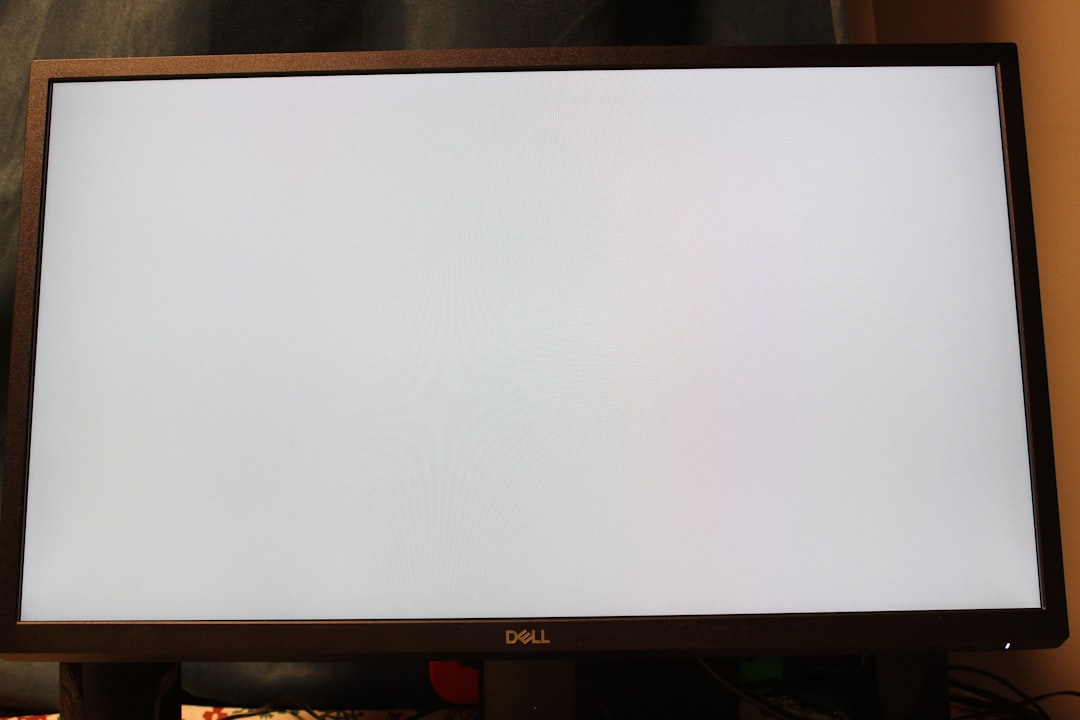
Enhancing Productivity with the Integration
Once DeepSeek and Cursor’s Agent Mode are properly configured, developers can significantly enhance their workflow:
- Faster Refactoring: The DeepSeek reasoning engine can offer semantic-level refactor suggestions across files.
- Cross-File Navigation: Ask questions like “Where is this function called?” and receive context-aware answers, not just text matches.
- Auto Documentation: Cursor can generate docs using information from DeepSeek’s code understanding, ensuring accuracy and clarity.
- Security Analysis: Spot vulnerabilities with queries like “Are there any unvalidated inputs?” and have DeepSeek suggest fixes.
These enhancements are game-changers for enterprise development, automating repetitive tasks and minimizing errors in complex codebases.
Maintaining the Integration
New versions of Cursor or DeepSeek may affect integration. To maintain compatibility:
- Subscribe to both projects’ changelogs or newsletters.
- Use version control to pin working versions.
- Regularly test model responses in a sandbox environment before moving to production workflows.
In addition, consider using configuration management tools like dotfiles or workspace JSON exports to apply settings across multiple machines or team members.
FAQ
- Q: Can I use other models alongside DeepSeek in Cursor?
A: Yes, Cursor allows multiple model configurations. You can toggle between them or assign different models to different tasks. - Q: Does Agent Mode use more compute resources?
A: Yes, it runs background threads and web requests to provide real-time recommendations. It’s recommended to use it on machines with at least 16GB RAM for optimal experience. - Q: Do I need a paid DeepSeek subscription for integration?
A: Not necessarily. A local installation of the open model suffices. However, the hosted API service may offer faster and more scalable performance. - Q: Can I train DeepSeek on my own codebase?
A: While fine-tuning the core model may not be supported, indexing and embedding your project files for more precise querying is possible via context injection in DeepSeek’s local mode. - Q: How secure is the integration for proprietary code?
A: If using a local instance, data never leaves your environment. For cloud APIs, ensure communication is over HTTPS and review the provider’s data policy.
By carefully following the outlined setup and recommendations, developers can fully leverage the power of DeepSeek and Cursor Agent Mode together, creating a coding experience that feels truly intelligent and intuitive.

