Recording conversations on OmeTV can be both useful and fun. Whether it’s to capture a great chat moment or create content for a video blog, you’ll want to ensure that your recordings include both video and audio. While OmeTV itself doesn’t provide a built-in feature to record sessions, it’s entirely possible to record using third-party tools on both PC and mobile devices. In this article, you’ll learn step-by-step how to record OmeTV with sound on various devices, along with some helpful tips to achieve high-quality output.
Recording OmeTV on PC
When using OmeTV on a computer, the easiest way to record both video and audio is through screen recording software. Here are the steps to follow:
1. Choose the Right Recording Software
There are many screen recording tools available for Windows and Mac that support audio capture. Popular choices include:
- OBS Studio (Open Broadcaster Software): A free and open-source software perfect for recording and streaming, with extensive configuration options.
- Bandicam: A lightweight recorder that’s easy to use and great for beginners.
- Camtasia: Excellent for post-production editing.

2. Set Up Audio Sources
To record both your voice and the person you are talking with, you’ll need to configure the audio correctly:
- Ensure your microphone is enabled and selected as an audio input.
- For desktop audio (the person you’re speaking with), make sure “System Audio” or “Desktop Audio” is enabled in the recording software.
Note: OBS allows users to add multiple audio sources, which is particularly useful for capturing both ends of a conversation.
3. Begin Recording
Once your audio and video settings are configured:
- Open OmeTV in your browser.
- Start your chat session.
- Press the record button in your software to begin capturing the session.
Don’t forget to test your setup before recording an important session to ensure everything works correctly.
Recording OmeTV on Mobile Devices
Recording OmeTV on Android and iOS devices is a slightly different process, mainly due to the operating system limitations regarding internal audio capture. However, it is still possible to record with sound using the methods outlined below.
Android Devices
1. Use a Screen Recorder App
Recent Android versions (10 and above) support internal audio recording. Here are a few popular apps:
- AZ Screen Recorder: Offers internal audio recording on supported devices.
- Mobizen Screen Recorder: Simple interface, ideal for casual users.
2. Enable Internal Audio Recording
Make sure the screen recorder has permission to access internal audio. In your settings:
- Go to Settings > Apps > Screen Recorder.
- Adjust permissions to enable microphone and internal audio access.
3. Start Your OmeTV Session and Record
- Launch your screen recording app.
- Open OmeTV and begin chatting.
- Tap the record button to start capturing both video and sound.
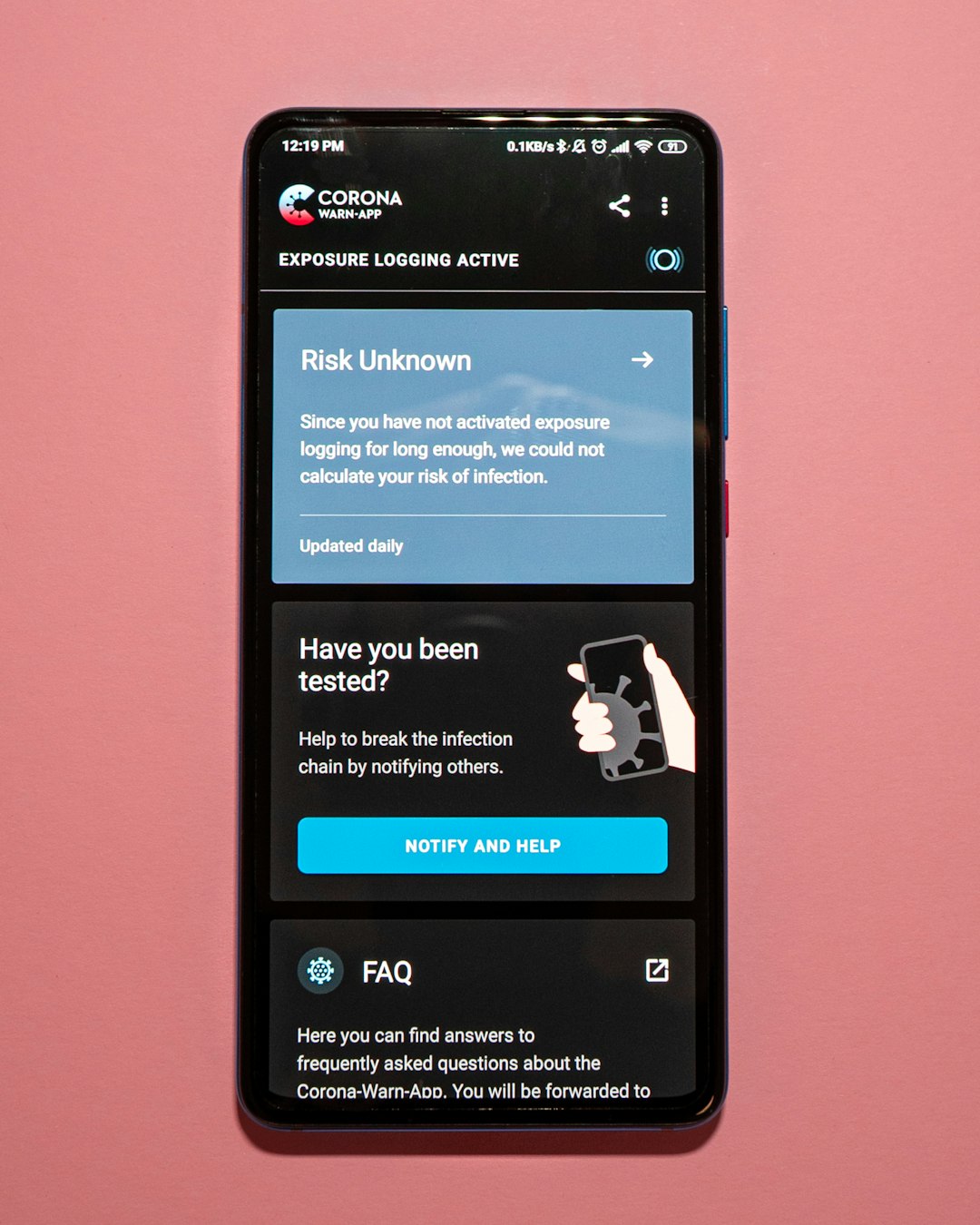
Tip: Wear headphones to prevent audio feedback, especially since the device captures both mic and internal sounds simultaneously.
iOS Devices
1. Use Built-in Screen Recording Feature
Modern iPhones and iPads come equipped with a built-in screen recorder. To activate it:
- Go to Settings > Control Center > Customize Controls.
- Add Screen Recording to the Control Center.
- Swipe down and tap the screen recording icon to start.
- Press and hold the record button to enable the microphone, ensuring both parties’ audio is included.
Note: iOS often restricts internal audio recording due to its privacy policies, so capturing the full conversation may not always be possible unless using the microphone for both ends — which again stresses the importance of using headphones.
Tips for Better Recording Experience
Recording your sessions perfectly requires more than just pressing a button. Consider the following tips:
- Good Internet Connection: Smooth video quality and uninterrupted audio depend on strong connectivity.
- Use Headphones: This prevents audio feedback and echo during your recording.
- Lighting and Camera Position: Enhances the visual appeal of your recordings, especially for content creators.
- Test Before Recording: Run a short test to confirm that both video and audio sources are being captured correctly.

Legal Considerations
Before you record any OmeTV chat, make sure you’re not violating any local laws or OmeTV’s terms of service. Recording conversations without the consent of the other party may be illegal in some regions. Always inform the person you’re chatting with if you intend to record the session, especially if you plan to use the content publicly.
Post-Production Tips
Once you’ve recorded your video, you might want to polish it a bit — particularly if you plan to share it on social media or YouTube.
- Trimming Unwanted Footage: Use video editing software like Adobe Premiere Pro, Shotcut, or iMovie to clean the video.
- Audio Enhancements: Use software to adjust volume levels or reduce background noise.
- Add Text and Graphics: This can help explain parts of the video or add humor.
Conclusion
Although OmeTV doesn’t include a native recording function, users can still reliably capture their conversations — with sound — using third-party applications on both PC and mobile devices. By choosing the right tools, configuring audio sources properly, and following best practices, users can create high-quality recordings for personal use or online sharing.
FAQ
- Q: Is it legal to record OmeTV chats?
- A: This depends on your local laws and whether the other person consents to being recorded. Always check regional regulations and disclose your intention to record.
- Q: Can I record OmeTV without the other person knowing?
- A: While technically possible, this is not recommended and is illegal in some areas. Always ask for consent.
- Q: Why is my recording missing audio?
- A: This usually happens due to misconfigured audio settings. Make sure both microphone and system audio are enabled in your recording software.
- Q: What’s the best software to record OmeTV with sound on PC?
- A: OBS Studio is highly recommended because it allows for flexible audio and video configuration and it’s free to use.
- Q: Can I use a screen recorder on iOS without jailbreaking my device?
- A: Yes, iOS has a built-in screen recording tool available through the Control Center. However, capturing internal audio may have limitations.
- Q: Does OmeTV notify users if they’re being recorded?
- A: No, OmeTV does not notify users if they’re being recorded. As such, it’s up to users to responsibly inform others during chats.

