With the increasing use of smartphones in everyday life, apps have become central to managing everything from work and health to entertainment and finances. However, even the best-designed apps can occasionally encounter glitches, slow down, or crash. When that happens, resetting the app can help restore it to proper working order. But what if you want to reset an app on your iPhone without actually deleting it?
TL;DR:
If an iPhone app isn’t working right, you can try resetting it without deleting it entirely. This can involve clearing its data, restarting it, or using system settings to refresh its operation. Unfortunately, iOS doesn’t provide a one-button “reset” option for app data without deletion, but several workarounds still achieve similar results. Read on to learn the different methods for resetting apps without deleting them from your device.
Why You Might Need to Reset an App
Resetting an app can resolve several issues, such as:
- App crashing frequently
- Features not loading properly
- Unresponsive user interface
- Syncing issues with your account or cloud storage
- Lagging or freezing problems
While deleting and reinstalling the app is a common fix, doing so often erases associated data unless it’s backed up on the cloud. That’s why knowing how to reset an app without deleting it can save both time and information.
Methods to Reset an App Without Deleting It
Force Close and Reopen the App
This is the simplest form of “resetting” an app.
- Swipe up from the bottom of the screen and pause in the middle (on iPhones with Face ID), or double-press the Home button (on older models).
- Find the app in the app switcher carousel.
- Swipe up on the app’s preview to force close it.
- Tap the app’s icon from the Home Screen to reopen it.
This method clears the app from RAM and may fix minor bugs or glitches.
Offload the App
Offloading an app removes the app binary while keeping its documents and data. This preserves your personal data while allowing you to reinstall the app easily.
- Open the Settings app.
- Tap General > iPhone Storage.
- Scroll down and select the specific app you want to reset.
- Tap Offload App > Offload App again to confirm.
- Once offloaded, tap Reinstall App.
This action may fix issues while keeping your in-app content intact.
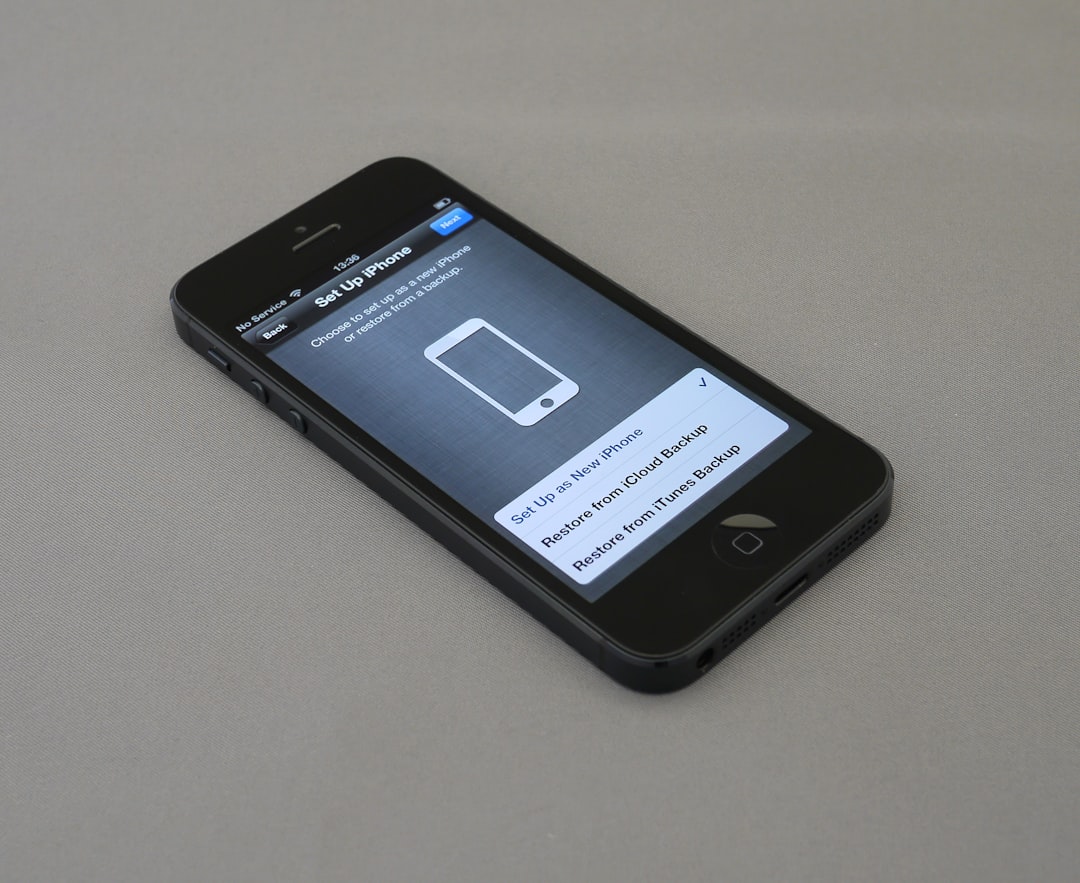
Clear In-App Data and Cache (If Possible)
Some apps, like browsers or media apps, offer built-in settings to clear their cache or stored data.
For example, in Safari:
- Go to Settings > Safari.
- Scroll down and tap Clear History and Website Data.
Other apps like Facebook, Instagram, or Google Maps might offer cache-clearing options directly within their settings menu, but not all apps do. In such cases, consult the Help section within the app for instructions.
Sign Out and Sign Back In
Reset errors tied to user accounts or cloud syncing by logging out of the app and logging back in.
- Open the app.
- Navigate to Account settings or Profile settings.
- Select the option to Sign Out.
- Close the app, then reopen it.
- Sign in again using your credentials.
This is especially useful for apps where data is stored in the cloud (e.g., Dropbox, Gmail).
Revoke and Re-grant App Permissions
Sometimes, access permissions (like for camera, photos, or location) can become buggy or outdated. Resetting these can refresh the app’s behavior.
- Go to Settings > Privacy & Security.
- Select the right permission category (e.g., Camera, Location Services).
- Find and toggle off permissions for the app.
- Reopen the app and re-enable the permissions when prompted.
Reset Network Settings (For Network-Related Apps)
If apps like web browsers or messaging platforms are experiencing issues, the problem may lie in your iPhone’s network settings rather than the app itself.
To reset network settings:
- Go to Settings > General > Transfer or Reset iPhone.
- Choose Reset > Reset Network Settings.
Note: This will remove all saved Wi-Fi passwords and network preferences.

Use “Screen Time” to Restrict and Refresh the App
You can use the Screen Time feature to temporarily block usage of an app, which can act as a soft reset.
- Open Settings > Screen Time > App Limits.
- Select Add Limit and choose the app.
- Set the timer to 1 minute and exit settings.
- Open the app, wait until it reaches the time limit, then allow more time to continue or remove the limit.
This method can sometimes force the app to go through internal checks and reloads.
Enable Background App Refresh
If an app isn’t updating or syncing data properly, enabling background app refresh can help restore full functionality.
- Go to Settings > General > Background App Refresh.
- Check whether the desired app is enabled under this setting.
If it isn’t, toggling it on might trigger a behind-the-scenes refresh that resolves data issues.
When Deleting the App Is the Only Option
Sometimes, none of the above methods will work if the app is severely corrupted or persistently buggy. In such cases, you may need to delete it. Be sure to back up any app-specific data, either to iCloud, Google Drive, or the app’s own cloud storage service.
Conclusion
Resetting an app on an iPhone without deleting it isn’t always as direct as we’d like, but there are multiple workarounds that can help. Whether it’s offloading the app, clearing its cache, or tweaking system settings, these methods give you the flexibility to resolve problems without losing your data. Always consider trying these less invasive tactics before you reach for the nuclear option of deleting and reinstalling the app.
FAQ
-
Can I clear an app’s cache on iPhone like I do on Android?
No, iOS does not allow users to clear app cache system-wide. Some apps have their own built-in cache clearing features, but it’s not universal. -
Will offloading an app delete my data?
No, offloading removes the app binary but keeps your app data so that it can be restored upon reinstallation. -
What is the difference between offloading and deleting?
Offloading preserves your data while removing the app, whereas deleting removes both the app and all its data unless backed up. -
Is there a “Reset” button for individual apps in iOS?
Not at the system level, no. You can only reset apps using indirect methods like offloading, signing out, or clearing permissions. -
Can background app refresh fix problems?
Occasionally, yes. Enabling it lets the app sync in the background, which can solve some performance or update issues.

