Microsoft Quick Assist is a powerful tool that allows users to provide or receive remote support over the internet via a secure connection. However, sometimes users encounter error codes that interrupt the experience, with one of the most frustrating being Error 1002: Connection Failed. If you’re facing this issue, don’t worry—this comprehensive guide will walk you through what causes this error and how you can fix it quickly and effectively.
TL;DR
Error 1002 in Microsoft Quick Assist typically occurs due to network connectivity issues, outdated versions of Windows or Quick Assist, or DNS misconfigurations. Start by updating your system and network settings, then progress to adjusting firewall permissions and flushing your DNS cache. If all else fails, consider using Quick Assist alternatives until Microsoft provides a permanent fix.
What Is Quick Assist Error 1002?
Quick Assist Error 1002 is a network-related error that prevents users from establishing a connection with a remote machine during a support session. The error message usually reads: “Something went wrong. We’re not sure what happened, but trying again might help. Error code: 1002”. This doesn’t provide much detail, leaving users stranded and unsure of how to proceed.
This error commonly appears in scenarios such as:
- Attempting to start or join a remote support session
- Connecting via corporate networks with strict firewall settings
- Running outdated versions of Windows or the Quick Assist tool
Common Causes of Error 1002
Before diving into the solutions, it helps to understand what typically causes this connection failure. The following are the most frequent contributors:
- Firewall or Antivirus Interference: Security software may block Quick Assist from connecting to its servers.
- Outdated Software: An old version of Quick Assist or Windows can cause incompatibility issues.
- Network Configuration: Improper DNS settings or weak Wi-Fi connections can lead to disruptions.
- Microsoft Server Issues: Occasionally, the problem lies with Microsoft’s servers being down or overloaded.
Step-by-Step Solutions to Fix Error 1002
1. Restart Your Computer and Network Devices
This may sound simple, but sometimes a reboot is all it takes.
- Shut down your PC completely.
- Power off your modem and router for at least 30 seconds.
- Turn everything back on and try Quick Assist again.
2. Ensure Windows and Quick Assist Are Fully Updated
Running outdated versions can cause compatibility issues with Microsoft’s servers.
- Go to Settings > Windows Update and check for updates.
- Install all available updates and restart your computer.
You should also update the Quick Assist app if installed through the Microsoft Store:
- Open the Microsoft Store
- Click on Library > Get Updates
3. Check Your Firewall and Antivirus Settings
Your system’s firewall or antivirus software may inadvertently block Quick Assist.
- Search for Windows Defender Firewall in the Start menu.
- Click Allow an app or feature through Windows Defender Firewall.
- Ensure both “Private” and “Public” checkboxes for Quick Assist are enabled.
- If you’re using third-party antivirus software, allow Quick Assist in its settings or temporarily disable it and try again.
4. Run the Network Troubleshooter
Allow Windows to diagnose and fix common networking issues.
- Go to Settings > Network & Internet > Status
- Click Network Troubleshooter and follow the prompts
5. Flush the DNS Cache
Sometimes DNS corruption prevents applications from resolving server addresses properly.
- Open Command Prompt as Administrator.
- Type the following command and press Enter:
ipconfig /flushdnsThis will clear the DNS cache and may resolve connection issues.
6. Switch to a Different Network
If you’re on a public or corporate network, it might be blocking outbound connections necessary for Quick Assist. Try using a personal or mobile hotspot to test if the problem persists.
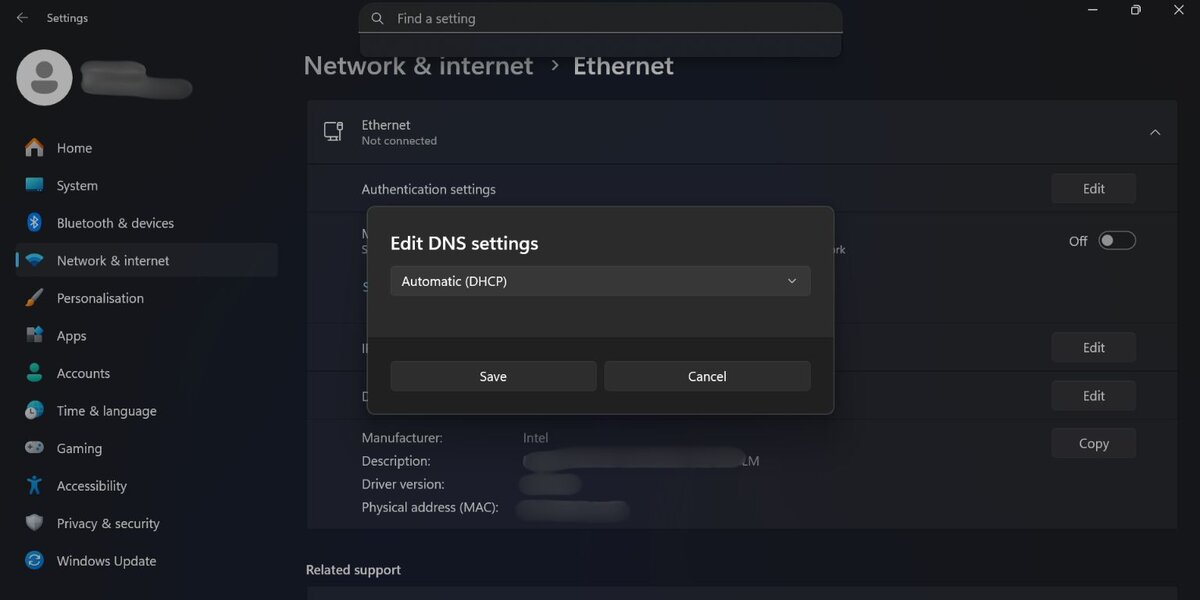
7. Check Microsoft Server Status
Sometimes the issue isn’t on your end. Visit the official Microsoft Service Health Dashboard to confirm if there’s an ongoing outage affecting Quick Assist. If the servers are down, all you can do is wait.
8. Use the Microsoft Store Version of Quick Assist
As of recent Windows updates, users are encouraged to use the Microsoft Store version of Quick Assist, which offers better stability and feature updates.
- Open Microsoft Store and search for “Quick Assist”.
- Download and install the app if it’s not already installed.
- Launch it from the Start menu and try connecting again.
9. Check Proxy Settings
If you use a corporate or enterprise network, your system might be using proxy settings that interrupt Quick Assist.
- Go to Settings > Network & Internet > Proxy
- Turn off “Use a proxy server” unless instructed otherwise by your IT department.
Advanced Solutions for Persistent Issues
Re-register the Quick Assist App via PowerShell
If Quick Assist seems corrupted, you can re-register the app using PowerShell:
- Open PowerShell as an Administrator.
- Enter the following command:
Get-AppxPackage *MicrosoftCorporationII.QuickAssist* | Foreach {Add-AppxPackage -DisableDevelopmentMode -Register "$($_.InstallLocation)\AppXManifest.xml"}Once the command completes, try opening Quick Assist again.
Temporarily Disable IPv6
In rare cases, disabling IPv6 has resolved network-related remote connection issues.
- Go to Control Panel > Network and Sharing Center
- Select Change adapter settings
- Right-click on your connection, choose Properties
- Uncheck Internet Protocol Version 6 (TCP/IPv6)
- Click OK and restart your computer
When All Else Fails: Consider Alternatives
If Quick Assist continues failing despite all efforts, you might need to resort to alternative remote support tools such as:
- TeamViewer: Secure and widely supported by organizations and individuals alike.
- AnyDesk: Lightweight and known for fast, responsive connections.
- Chrome Remote Desktop: Free and easy if both users have Chrome installed.
Preventing Error 1002 in the Future
Now that you’ve resolved the issue, here are some tips to prevent future occurrences:
- Regularly check for Windows and app updates
- Ensure your firewall settings accommodate Quick Assist
- Avoid using public or overly restricted networks for remote support
- Consider setting up a scheduled system maintenance routine
Conclusion
Error 1002 in Microsoft Quick Assist can be frustrating, especially when remote help is urgently needed. However, by systematically working through the solutions outlined above, you can resolve the issue quickly and reduce the likelihood of it recurring. If Microsoft updates or service issues are at fault, staying informed and keeping your software up to date is the best course of action.
For IT professionals, maintaining documentation and educating users about these steps can significantly minimize support interruptions. Don’t forget that while Quick Assist is a valuable tool, alternative remote support solutions are readily available should this error prove persistent.

