Imagine planning a road trip, mapping out your favorite taco spots, or organizing a neighborhood garage sale. Sounds fun, right? But what if you could see all your plans on one interactive map? That’s where Google My Maps comes in—your digital pinboard where you control the map.
With Google My Maps, you can drop pins, draw lines, add notes, and personalize a map just the way you want. Best of all? It’s free and pretty easy to use.
What is My Maps by Google?
Google My Maps is a tool you can use with your Google account. It lets you create your own maps by adding markers for places, custom routes, shapes, and even photos and videos.
It’s perfect for:
- Trip planning
- Event organizing
- Real estate tours
- Restaurant lists
- Class projects or study guides
How to Get Started
All you need is a Google account. If you’ve got Gmail, you’ve already got one. Now follow these steps to access My Maps:
- Go to Google My Maps.
- Click on “Create a New Map.”
- Your blank canvas appears! Now the fun begins.
Creating Your First Custom Map
Let’s say you’re planning a food truck crawl with friends. Here’s how you can map it out:
- Search for a place using the search bar at the top.
- Click on the location from the list and choose “Add to map.”
- A pin will drop. You can customize it with a name and notes.
- Keep adding pins for every stop on your food truck journey.
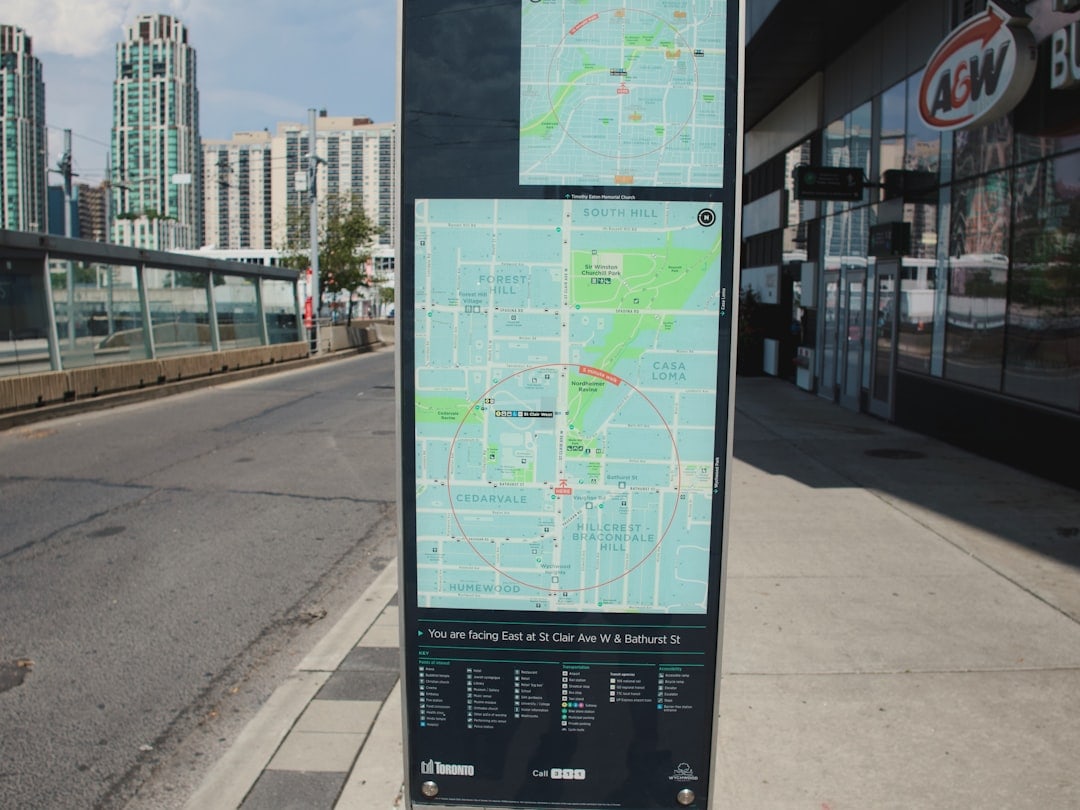
Customizing Your Map
This is where your map becomes uniquely yours. Google My Maps lets you:
- Change pin colors and icons to match categories or themes.
- Add layers—think of these as folders for different types of places.
- Insert lines and shapes to show routes, boundaries, or zones.
- Include directions for walking, biking, or driving between spots.
- Attach photos or video links to each place to make the map more engaging.
How to Change Pin Styles
- Click on a pin.
- Hit the paint bucket icon.
- Choose a color or change the icon shape—anything from a fork and knife to a hiking boot!
Working With Layers
Layers help you organize.
For example, on your food map:
- One layer for tacos
- One layer for desserts
- One layer for coffee shops
To add a new layer:
- Click “Add layer” on the left sidebar.
- Name your layer (e.g., “Best Pizza Joints”).
- Start adding relevant places to that specific layer.
Importing Data
Want to turbocharge your mapping? You can import data from a spreadsheet.
Let’s say you have a list of addresses saved in a Google Sheet. You can easily upload it.
Here’s how:
- Click “Import” at the top of a layer.
- Select your spreadsheet or CSV file.
- Choose the column with addresses or locations.
- Pick another column for names or descriptions.
Presto! Your map just got crowded with magic pins.
Adding Routes and Shapes
Want to map your morning jog route? Or highlight school zones?
Just use the “Draw a line” tool from the toolbar. You can pick:
- Line or shape
- Driving route
- Walking path
- Cycling trail
Click on two or more points and watch the route appear. You can connect streets, zigzag around parks, or loop over lakes!
Sharing Your Map
Now that your masterpiece is ready, it’s time to show it off.
Click the “Share” button to…
- Make it public or private
- Send it via email
- Embed it on a blog
- Share the link with your friends
You control who sees or edits it. Collaboration is easy too—perfect for group projects or planning events together.
Using Your Map on Mobile
While there’s no full-featured My Maps app yet, you can still access your custom maps from the Google Maps app.
- Open the Google Maps app.
- Tap on “Saved” then scroll to “Maps.”
- You’ll see all the maps you’ve created.
Awesome for travel, city guides, or exploring new neighborhoods on the go!
Cool Ideas for Using Google My Maps
Need some creative inspiration?
- Wedding Planning: Map the venue, hotels, airports, and fun activities for guests.
- Classroom Geography Project: Show landmarks, continents, or historical battles.
- Bucket List Travel: Add all the countries or cities you want to visit!
- Neighborhood Tour: Highlight favorite shops, parks, and secret alleyways.
Tips for Map Masters
Want to level up? Check out these pro tips:
- Use emojis in titles 🗺️ 🌮 🏕️ for extra flair.
- Keep layers organized so your map doesn’t get cluttered.
- Update your map as you go—treat it like a living document!
- Use custom icons for visual storytelling.
Final Thoughts
Google My Maps turns plain directions into something personal and fun. It’s useful, flexible, and powerful. Whether you’re a traveler, teacher, planner, or just curious, there are endless ways to make maps your own.
So go ahead—explore your world, one pin at a time. Start your own map today and see where it takes you.
Happy mapping!

